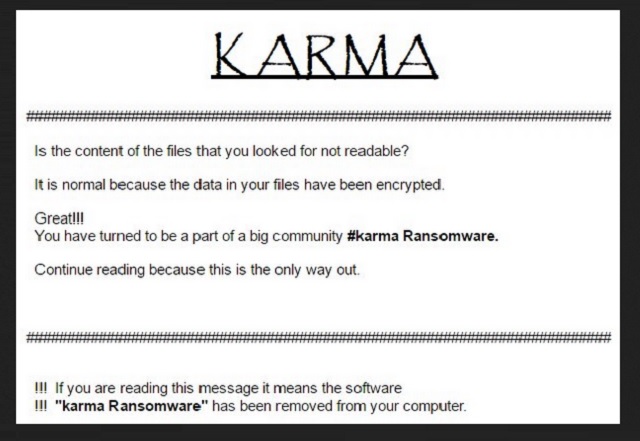Please, have in mind that SpyHunter offers a free 7-day Trial version with full functionality. Credit card is required, no charge upfront.
How to Remove Karma Ransomware?
Readers recently started to report the following message being displayed when they boot their computer:
KARMA
Is the content of the files you looked for not readable?
It is normal because the data in your files have been encrypted.
Great!!!
You have turned to be a part of a big community #karma Ransomware
Continue reading because this is the only way out.
!!! If you are reading this message it means the software
!!! “karma Ransomware” has been removed from your computer.
What is encryption? Encryption is a reversible modification of information for security reasons but providing full access to it for authorised users. To become an authorised user and keep the modification absolutely reversible (in other words to have a possibility to decrypt your files) you should have an individual private key. But not only it. It is required also to have the special decryption software (in your case “karma Decryptor” software) for safe and complete decryption of all your files and data.
Karma Ransomware certainly does not serve justice. This is the nth ransomware-type infection you could get stuck with online. Unfortunately, it shows a couple of similarities with the infamous Cerber Ransomware. Those of you who’ve crossed paths with Cerber know exactly how terrifying it is. Many researchers even go so far as to say this is the most harmful infection currently online. In a way, the Karma Ransomware reminds us of the Cerber Virus. That sentence alone should make you realize why this program must be tackled ASAP. You’ve downloaded a deceptive, aggressive, file-encrypting parasite. Karma Ransomware actually shows some original traits as well. For instance, the virus pretends to be a legitimate tool. It gets attached to a bundle of programs and promises to enhance your online experience. Now, most ransomware viruses don’t travel the Web via bundles. You will learn more about the way Karma Ransomware got installed later on in this article. Let’s focus on its consequences first. As mentioned, the parasite claims to be a harmless application called Windows-TuneUp. This pest even has its own website (which is currently unavailable). Once it tricks you into letting it in, trouble starts. The parasite claims to be scanning your PC system in search for issues and errors. Unfortunately, this scan is the start of your online struggles. Instead of errors to fix, Karma Ransomware is searching for files to encrypt. Yes, it’s just that simple. This sneaky program lies to your face in order to get access to your system. Then it locks every single bit of information you’ve stored on your device. Your own computer and your own files. Does that sound fair? It only gets worse. We’re talking pictures, videos, music, documents, etc. Ransomware takes down a huge variety of formats. It goes without saying that such a trick will inevitably cause you harm unless you have a backup of your data. The parasite turns your files into unreadable, inaccessible gibberish. It adds the .karma extension and messes with the file format. As a result, you’re left unable to use any of the files on your computer. You will also notice one of two ransom notes on your desktop – # DECRYPT MY FILES #.html or # DECRYPT MY FILES #.txt. According to these messages, the only way to free your locked information is by paying crooks a certain sum of money. Do you see the scam already?
How did I get infected with?
Unlike most ransomware infections, the Karma Virus uses bundles. That’s the most popular infiltration technique for adware and PUPs. Ransomware mainly gets distributed via spam messages and fake emails. As you can tell, though, malware is unpredictable. We would strongly recommend that you stay away from illegitimate websites. The programs they offer are usually unsafe as they might include a bonus program. A virus. In this particular case, the virus happens to be immensely dangerous and problematic. Ransomware is no threat to be taken lightly. Next time you install bundled freeware or shareware, opt for the advanced option. Check out what you’re about to give green light to. Rushing the process may seem to be a good idea at the time but it’s a terrible mistake. Also, take your time to go trough the Terms and Conditions. There might be some term and/or condition you strongly disagree with. To prevent infiltration, be careful. It is much better to be cautious than to end up compromising your own machine. Keep an eye out for malware and don’t underestimate any potential intruder.
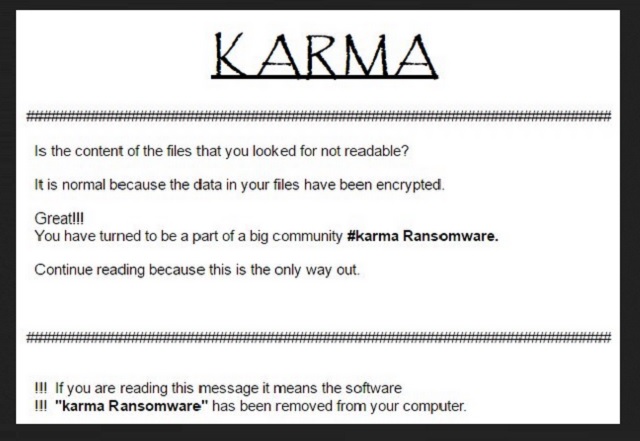
Why is Karma dangerous?
The parasite offers you a deal. In exchange for your Bitcoins, you’re supposed to receive a decryption key. As you could imagine, this whole thing is nothing but a clever scheme to steal your money. Hackers keep on developing ransomware just so they could blackmail gullible PC users. One single careless move may cost you money. Karma Ransomware uses an asymmetric encrypting algorithm. That means it creates one public key (to encrypt) and one private key (to decrypt files). On theory, paying the ransom guarantees you this special decryptor. On practice, though, it guarantees you absolutely nothing. Hackers tend to ignore their victims because freeing your files is not even part of the picture. Tricking you into paying is. Unless you’re trying to get involved in a nasty fraud, ignore the parasite’s ransom messages. Tackle the virus and don’t pay anything. To delete Karma Ransomware manually, please follow our detailed removal guide. You will find it down below.
Karma Removal Instructions
Please, have in mind that SpyHunter offers a free 7-day Trial version with full functionality. Credit card is required, no charge upfront.
STEP 1: Kill the Malicious Process
STEP 3: Locate Startup Location
STEP 4: Recover Karma Encrypted Files
STEP 1: Stop the malicious process using Windows Task Manager
- Open your task Manager by pressing CTRL+SHIFT+ESC keys simultaneously
- Locate the process of the ransomware. Have in mind that this is usually a random generated file.
- Before you kill the process, type the name on a text document for later reference.

- Locate any suspicious processes associated with Karma encryption Virus.
- Right click on the process
- Open File Location
- End Process
- Delete the directories with the suspicious files.
- Have in mind that the process can be hiding and very difficult to detect
STEP 2: Reveal Hidden Files
- Open any folder
- Click on “Organize” button
- Choose “Folder and Search Options”
- Select the “View” tab
- Select “Show hidden files and folders” option
- Uncheck “Hide protected operating system files”
- Click “Apply” and “OK” button
STEP 3: Locate Karma encryption Virus startup location
- Once the operating system loads press simultaneously the Windows Logo Button and the R key.
- A dialog box should open. Type “Regedit”
- WARNING! be very careful when editing the Microsoft Windows Registry as this may render the system broken.
Depending on your OS (x86 or x64) navigate to:
[HKEY_CURRENT_USER\Software\Microsoft\Windows\CurrentVersion\Run] or
[HKEY_LOCAL_MACHINE\SOFTWARE\Microsoft\Windows\CurrentVersion\Run] or
[HKEY_LOCAL_MACHINE\SOFTWARE\Wow6432Node\Microsoft\Windows\CurrentVersion\Run]
- and delete the display Name: [RANDOM]

- Then open your explorer and navigate to:
Navigate to your %appdata% folder and delete the executable.
You can alternatively use your msconfig windows program to double check the execution point of the virus. Please, have in mind that the names in your machine might be different as they might be generated randomly, that’s why you should run any professional scanner to identify malicious files.
STEP 4: How to recover encrypted files?
- Method 1: The first and best method is to restore your data from a recent backup, in case that you have one.

- Method 2: File Recovery Software – Usually when the ransomware encrypts a file it first makes a copy of it, encrypts the copy, and then deletes the original. Due to this you may try to use file recovery software to recover some of your original files.
- Method 3: Shadow Volume Copies – As a last resort, you can try to restore your files via Shadow Volume Copies. Open the Shadow Explorer part of the package and choose the Drive you want to recover. Right click on any file you want to restore and click Export on it.