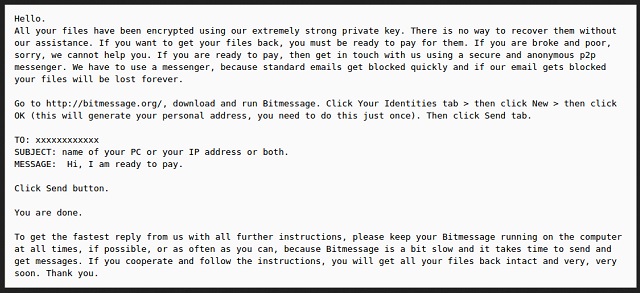Please, have in mind that SpyHunter offers a free 7-day Trial version with full functionality. Credit card is required, no charge upfront.
How to Remove Bitmessage Ransomware?
Readers recently started to report the following message being displayed when they boot their computer:
Hello.
All your files have been encrypted using our extremely strong private key. There is no way to recover them without our assistance. If you want to get
your files back, you must be ready to pay for them. If you are broke and poor, sorry, we cannot help you. If you are ready to pay, then get in touch with
us using a secure and anonymous p2p messenger. We have to use a messenger, because standard emails get blocked quickly and if our email gets blocked your files will be lost forever.
Go to http://bitmessage.org/, download and run Bitmessage. Click Your Identities tab > then click New > then click OK (this will generate your
personal address, you need to do this just once). Then click Send tab.
TO: BM-NByDti9xJ9NcFShLaBfExxxxxxxxxx
SUBJECT: name of your PC or your IP address or both.
MESSAGE: Hi, I am ready to pay.
Click Send button.
You are done.
To get the fastest reply from us with all further instructions, please keep your Bitmessage running on the computer at all times, if possible, or as often as you can, because Bitmessage is a bit slow and it takes time to send and get messages. If you cooperate and follow the instructions, you will get all your files back intact and very, very soon. Thank you.
Bitmessage is the nth ransomware-type infection out there. This thing belongs to one of the most harmful types of parasites imaginable. To put it mildly, you’ve been unlucky. Bitmessage messes with your files and encrypts them. Immediately after installation, this pest performs a thorough scan on your PC. By doing so, the virus locates all your personal information. Pictures, music files, Microsoft Office documents, videos, etc. Anything of value you might have stored on your very own machine gets locked. How does this ransomware encrypt data? It uses AES-256 which is a highly complicated encrypting algorithm. The infected files receive some of the following extensions – .bleep, .1999, .0x0, .fu*k. Now, seeing any of these appendixes is a sign that you’re in trouble. Bitmessage Ransomware replaces the original file extension with a malicious one. As a result, it turns your data into unreadable, unreachable gibberish. Your computer is unable to recognize this brand new file format. Logically, you won’t be able to use your own information. Apart from the obvious fact this is upsetting, it’s also dangerous. Some immensely important and valuable files could fall victim to the ransomware. Therefore, Bitmessage is capable of causing quite the damage. File-encrypting programs in general are a complete and utter pest. Bitmessage Ransomware is no exception. While locking your data, the virus creates additional files named FILESAREGONE.TXT and READTHISNOW !!!.TXT. You know what these files contain, don’t you? Detailed payment instructions. Ransomware is called that way for a reason. Not only does this vicious intruder lock your data but it also demands a ransom. According to the parasite’s message, you have to pay 2.5 Bitcoin in exchange for a decryption key. Without this decryptor (a unique combination of symbols), you can’t restore your modified data. Or so the parasite claims. However, you could free your files without paying hackers a single cent. Furthermore, 2.5 Bitcoin equals almost 1700 USD. Are you willing to give crooks 1700 dollars? Don’t be gullible. Even if you pay the entire sum, you might still receive nothing. Making a deal with cyber criminals is a bad idea and you know it. Then why risk so much money? Bitmessage’s ransom is indeed quite pricey. To learn how you could get your information back, please keep on reading.
How did I get infected with?
Ransomware usually travels the Web via spam emails and email-attachments. That means you might end up compromising your own PC. To prevent that, be careful what you click open. If you stumble across some suspicious-looking email in your inbox, stay away from it. Delete what you don’t trust and save yourself the headache. Having to remove malware afterwards is much more problematic than preventing installation. Another popular trick involves Exploit Kits. The ransomware might have sneaked itself on board with the help of a Trojan horse. Check out your computer for more infections. In addition, the parasite may pretend to be a legitimate software update. A rule of thumb for the future – avoid unverified websites, torrents and third-party ads. Ransomware also gets spread online attached to corrupted freeware/shareware bundles. As you can see, hackers have plenty of distribution techniques to choose from. Keeping your PC virus-free should always be your number one priority online. Be cautious and don’t underestimate any potential intruder.
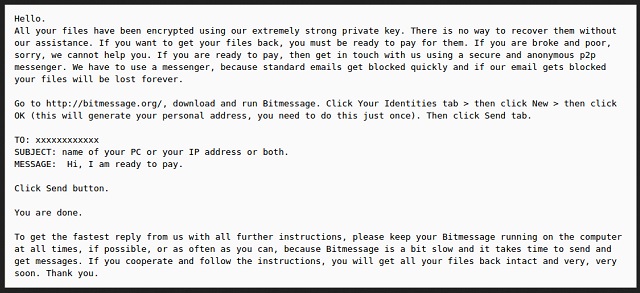
Why is Bitmessage dangerous?
To begin with, your files are now useless. Thanks to the parasite’s strong encrypting cipher, you’re being denied access to your data. In addition, Bitmessage Ransomware is attempting to scam you. This infection is nothing but a creative way to extort money from gullible PC users. Do not let hackers involve you in their fraud. Remember, you don’t have to become a sponsor of crooks’ illegitimate business. All Bitcoins they gain will be used to develop more malware. That means more innocent people will get scammed and lose money. What you need to do is ignore hackers’ threats and remain collected. Giving into your panic and despair could cost you almost 1700 USD. Don’t contact hackers because their promises simply cannot be trusted. Instead, tackle the Bitmessage Ransomware before it’s too late. To do so manually, please follow our removal guide down below.
Bitmessage Removal Instructions
Please, have in mind that SpyHunter offers a free 7-day Trial version with full functionality. Credit card is required, no charge upfront.
STEP 1: Kill the Malicious Process
STEP 3: Locate Startup Location
STEP 4: Recover Bitmessage Encrypted Files
STEP 1: Stop the malicious process using Windows Task Manager
- Open your task Manager by pressing CTRL+SHIFT+ESC keys simultaneously
- Locate the process of the ransomware. Have in mind that this is usually a random generated file.
- Before you kill the process, type the name on a text document for later reference.

- Locate any suspicious processes associated with Bitmessage encryption Virus.
- Right click on the process
- Open File Location
- End Process
- Delete the directories with the suspicious files.
- Have in mind that the process can be hiding and very difficult to detect
STEP 2: Reveal Hidden Files
- Open any folder
- Click on “Organize” button
- Choose “Folder and Search Options”
- Select the “View” tab
- Select “Show hidden files and folders” option
- Uncheck “Hide protected operating system files”
- Click “Apply” and “OK” button
STEP 3: Locate Bitmessage encryption Virus startup location
- Once the operating system loads press simultaneously the Windows Logo Button and the R key.
- A dialog box should open. Type “Regedit”
- WARNING! be very careful when editing the Microsoft Windows Registry as this may render the system broken.
Depending on your OS (x86 or x64) navigate to:
[HKEY_CURRENT_USER\Software\Microsoft\Windows\CurrentVersion\Run] or
[HKEY_LOCAL_MACHINE\SOFTWARE\Microsoft\Windows\CurrentVersion\Run] or
[HKEY_LOCAL_MACHINE\SOFTWARE\Wow6432Node\Microsoft\Windows\CurrentVersion\Run]
- and delete the display Name: [RANDOM]

- Then open your explorer and navigate to:
Navigate to your %appdata% folder and delete the executable.
You can alternatively use your msconfig windows program to double check the execution point of the virus. Please, have in mind that the names in your machine might be different as they might be generated randomly, that’s why you should run any professional scanner to identify malicious files.
STEP 4: How to recover encrypted files?
- Method 1: The first and best method is to restore your data from a recent backup, in case that you have one.

- Method 2: File Recovery Software – Usually when the ransomware encrypts a file it first makes a copy of it, encrypts the copy, and then deletes the original. Due to this you may try to use file recovery software to recover some of your original files.
- Method 3: Shadow Volume Copies – As a last resort, you can try to restore your files via Shadow Volume Copies. Open the Shadow Explorer part of the package and choose the Drive you want to recover. Right click on any file you want to restore and click Export on it.