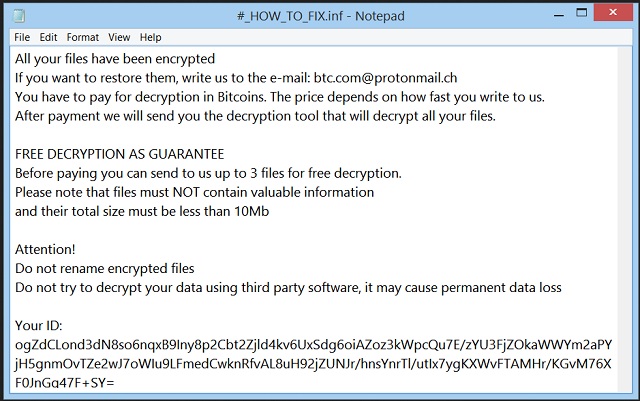Please, have in mind that SpyHunter offers a free 7-day Trial version with full functionality. Credit card is required, no charge upfront.
How to Remove Cryptobyte Ransomware?
All your files have been encrypted
If you want to restore them, write us to the e-mail: btc.com@protonmail.ch
You have to pay for decryption in Bitcoins. The price depends on how fast you write to us.
After payment we will send you the decryption tool that will decrypt all your files.
FREE DECRYPTION AS GUARANTEE
Before paying you can send to us up to 3 files for free decryption.
Please note that files must NOT contain valuable information
and their total size must be less than 10Mb
Attention!
Do not rename encrypted files
Do not try to decrypt your data using third party software, it may cause permanent data loss
Your ID: [redacted]
Ransomware viruses are one of the most dreadful cyber infections. These parasites demand a huge amount of money to restore your access to your personal files. Such is the case with Cryptobyte. This win-locker is the newest member of its family. It is named after the extension it adds to the names of the files it locked. Thus, for example, if you have a file named example.jpeg, the virus will rename it to example.jpeg.[btc.com@protonmail.ch].cryptobyte. Security experts believe that this virus is a variant of another ransomware named BTCWare. Cryptobyte uses a classic strategy. It penetrates your security and wrecks havoc on it. The virus has no symptoms which can alert you that something is wrong with your computer. Cryptobyte will scan your HDD and encrypt all targeted files in complete silence. If your machine is old, maybe, just maybe, you will notice general slowness. This parasite is a quite serious threat. It should not be underestimated. The ransomware can make changes to your system registry. It will force your system to run its malicious processes. This means that a system restart won’t stop the virus. The ransomware can also delete system shadow copies. So, you won’t be able to restore your files without paying the ransom. To notify its victims about its presence, Cryptobyte drops a ransom note. This is quite stereotypical for these types of infections. However, unlike most ransomware, Cryptobyte does not state the demanded ransom. It is urging its victims to contact the hackers via the following email: btc.com@protonmail.ch. What is interesting here is that the virus states that the asked ransom may vary. It depends on the time it took the victims to contact the hackers. Don’t fall for this psychological trick. The crooks are trying to make you act impulsively. You have time! Consider the situation and make an informed decision!
How did I get infected with?
To infect your computer, Cryptobyte must transmit its payload file to it. To do this, the ransomware relays on spam emails, corrupted links and ads, fake software updates and torrents. You must have heard it a thousand times, but let’s say it one more time. Don’t open emails from unknown senders. Spam emails are quite hard to be identified nowadays. Security experts used to say that almost all spam emails had bad spelling. However, this is no longer true. Scammers write on behalf of well-known organizations and companies and their grammar is perfect. Only your vigilance can save you from troubles. Keep in mind that if a company contact you via an email, they will use your real name. If you receive a letter starting with “ Dear Customer”, “Dear Friend”, etc., proceed with caution. Enter the email address you have received the questionable email from into some search engine. If it was used for shady business, someone must have complained online. Yet, this method is not flawless. New email accounts are created every day. If you a part of the first wave of spam email, there may not be evidence online. Your computer security is your responsibility. Double check everything. Thus, if you receive a letter from an organization, visit their official website. There, you will be able to find their authorized email address. Compare it with the one you have received a message from. If they don’t match, delete the spam email immediately!
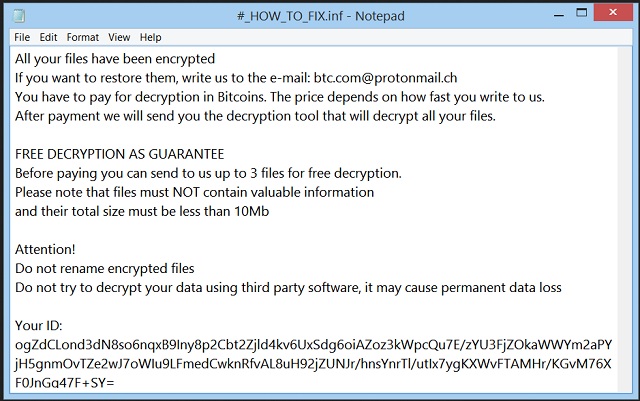
Why is Cryptobyte dangerous?
Cryptobyte is blackmailing you. It encrypted your documents, pictures, music, archives, etc. You can see the icons of those files, but you cannot open them. Luckily, your PC is still working. The virus skipped the files that are essential for your system. Yet, it created new entries in the system registry. To restore your files, it demands Bitcoins. It is not unheard-of victims who paid but did not receive working decryption tools. So, the users stopped paying. Hence, the hackers behind Cryptobyte were forced to demonstrate their skills. They will decrypt three files for free. Of course, they have conditions. You can send them only files that don’t contain important data. Also, their total size must not exceed 10Mb. We strongly recommend against paying the ransom. Even if the hackers provide a key, what is the guarantee that it will work on all encrypted files? Furthermore, the decryption process won’t remove the virus and the changes it caused to your system. You may get your files re-encrypted just hours after their decryption. How many times are you willing to pay for your documents?
Cryptobyte Removal Instructions
Please, have in mind that SpyHunter offers a free 7-day Trial version with full functionality. Credit card is required, no charge upfront.
STEP 1: Kill the Malicious Process
STEP 3: Locate Startup Location
STEP 4: Recover Cryptobyte Encrypted Files
STEP 1: Stop the malicious process using Windows Task Manager
- Open your task Manager by pressing CTRL+SHIFT+ESC keys simultaneously
- Locate the process of the ransomware. Have in mind that this is usually a random generated file.
- Before you kill the process, type the name on a text document for later reference.

- Locate any suspicious processes associated with Cryptobyte encryption Virus.
- Right click on the process
- Open File Location
- End Process
- Delete the directories with the suspicious files.
- Have in mind that the process can be hiding and very difficult to detect
STEP 2: Reveal Hidden Files
- Open any folder
- Click on “Organize” button
- Choose “Folder and Search Options”
- Select the “View” tab
- Select “Show hidden files and folders” option
- Uncheck “Hide protected operating system files”
- Click “Apply” and “OK” button
STEP 3: Locate Cryptobyte encryption Virus startup location
- Once the operating system loads press simultaneously the Windows Logo Button and the R key.
- A dialog box should open. Type “Regedit”
- WARNING! be very careful when editing the Microsoft Windows Registry as this may render the system broken.
Depending on your OS (x86 or x64) navigate to:
[HKEY_CURRENT_USER\Software\Microsoft\Windows\CurrentVersion\Run] or
[HKEY_LOCAL_MACHINE\SOFTWARE\Microsoft\Windows\CurrentVersion\Run] or
[HKEY_LOCAL_MACHINE\SOFTWARE\Wow6432Node\Microsoft\Windows\CurrentVersion\Run]
- and delete the display Name: [RANDOM]

- Then open your explorer and navigate to:
Navigate to your %appdata% folder and delete the executable.
You can alternatively use your msconfig windows program to double check the execution point of the virus. Please, have in mind that the names in your machine might be different as they might be generated randomly, that’s why you should run any professional scanner to identify malicious files.
STEP 4: How to recover encrypted files?
- Method 1: The first and best method is to restore your data from a recent backup, in case that you have one.

- Method 2: File Recovery Software – Usually when the ransomware encrypts a file it first makes a copy of it, encrypts the copy, and then deletes the original. Due to this you may try to use file recovery software to recover some of your original files.
- Method 3: Shadow Volume Copies – As a last resort, you can try to restore your files via Shadow Volume Copies. Open the Shadow Explorer part of the package and choose the Drive you want to recover. Right click on any file you want to restore and click Export on it.