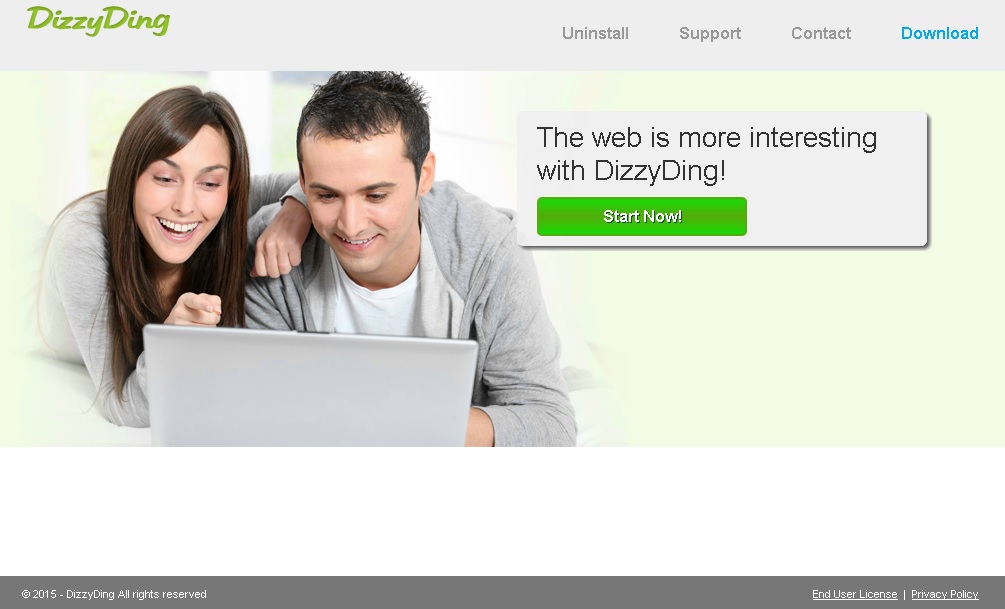Please, have in mind that SpyHunter offers a free 7-day Trial version with full functionality. Credit card is required, no charge upfront.
Can’t Remove DizzyDing ads? This page includes detailed ads by DizzyDing Removal instructions!
DizzyDing is one of those applications that will not provide you with any useful services. Instead, it will put your system at risk of infections by exposing you to dubious third-party content. If you are wondering how that is supposed to happen, the answer is simple – DizzyDing will generate numerous pop-up, banner, and other types of ads that contain links to third-party websites. This comes as a shock to many users because DizzyDing ads look perfectly decent to them. These ads usually promote products at discount prices or they present you with the best offers for the same product. Although there is nothing suspicious about such offers, you should avoid DizzyDing ads for the reasons mentioned in the previous sentences. What is more, it is essential to your virtual security and privacy to delete the DizzyDing application as soon as possible.
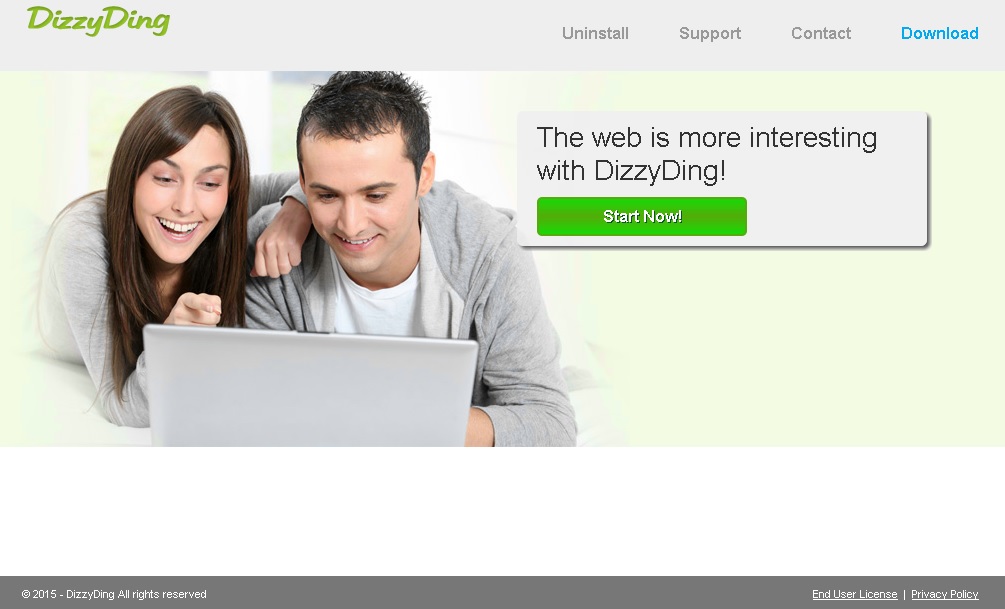
How did I get infected with?
What we did not mention in the previous paragraph is that DizzyDing has been created by Super Web LLC, which is a company famous for developing adware applications. All the applications created by this company not only act exactly the same way, but are also distributed in the same manner. The majority of them have their own official websites, as DizzyDing’s one is dizzyding.info. These web pages contain download buttons which are always inactive. The purpose of the homepages is to make users think that the particular application is genuine when it is not. It is obvious that since these apps are not distributed officially, they must use other methods. DizzyDing and all other Super Web adware mainly arrives on the system bundled with free applications that users download from various file sharing and torrent websites. The installation process should be closely monitored in order to disable the setup of additionally offered software.
Why are these ads dangerous?
We made it clear already that it is the ads displayed by DizzyDing that should bother you. These ads could lead you to third-party websites which spread malware. You can never be certain which will be the one taking you to such a website as they all promote content that seems safe. Do not be fooled by that, this a common tactics used by adware developers to trick as many users as possible into clicking the displayed ads. When you interact with DizzyDing ads, you actually help the developers of the application earn money because they are paid by their third-party sponsors for each of your clicks. This is also the reason why the ads are displayed so persistently. Another issue associated with DizzyDing is the fact that it records information about your browsing habits. This may lead to breaches in your privacy, so this activity should not be tolerated. No benefits but only potential problems are expected to occur because of the existence of DizzyDing on your PC, which is why you should erase it immediately.
How Can I Remove DizzyDing Ads?
Please, have in mind that SpyHunter offers a free 7-day Trial version with full functionality. Credit card is required, no charge upfront.
If you perform exactly the steps below you should be able to remove the DizzyDing infection. Please, follow the procedures in the exact order. Please, consider to print this guide or have another computer at your disposal. You will NOT need any USB sticks or CDs.
STEP 1: Uninstall DizzyDing from your Add\Remove Programs
STEP 2: Delete DizzyDing from Chrome, Firefox or IE
STEP 3: Permanently Remove DizzyDing from the windows registry.
STEP 1 : Uninstall DizzyDing from Your Computer
Simultaneously press the Windows Logo Button and then “R” to open the Run Command

Type “Appwiz.cpl”

Locate the DizzyDing program and click on uninstall/change. To facilitate the search you can sort the programs by date. review the most recent installed programs first. In general you should remove all unknown programs.
STEP 2 : Remove DizzyDing from Chrome, Firefox or IE
Remove from Google Chrome
- In the Main Menu, select Tools—> Extensions
- Remove any unknown extension by clicking on the little recycle bin
- If you are not able to delete the extension then navigate to C:\Users\”computer name“\AppData\Local\Google\Chrome\User Data\Default\Extensions\and review the folders one by one.
- Reset Google Chrome by Deleting the current user to make sure nothing is left behind
- If you are using the latest chrome version you need to do the following
- go to settings – Add person

- choose a preferred name.

- then go back and remove person 1
- Chrome should be malware free now
Remove from Mozilla Firefox
- Open Firefox
- Press simultaneously Ctrl+Shift+A
- Disable and remove any unknown add on
- Open the Firefox’s Help Menu

- Then Troubleshoot information
- Click on Reset Firefox

Remove from Internet Explorer
- Open IE
- On the Upper Right Corner Click on the Gear Icon
- Go to Toolbars and Extensions
- Disable any suspicious extension.
- If the disable button is gray, you need to go to your Windows Registry and delete the corresponding CLSID
- On the Upper Right Corner of Internet Explorer Click on the Gear Icon.
- Click on Internet options
- Select the Advanced tab and click on Reset.

- Check the “Delete Personal Settings Tab” and then Reset

- Close IE
Permanently Remove DizzyDing Leftovers
To make sure manual removal is successful, we recommend to use a free scanner of any professional antimalware program to identify any registry leftovers or temporary files.