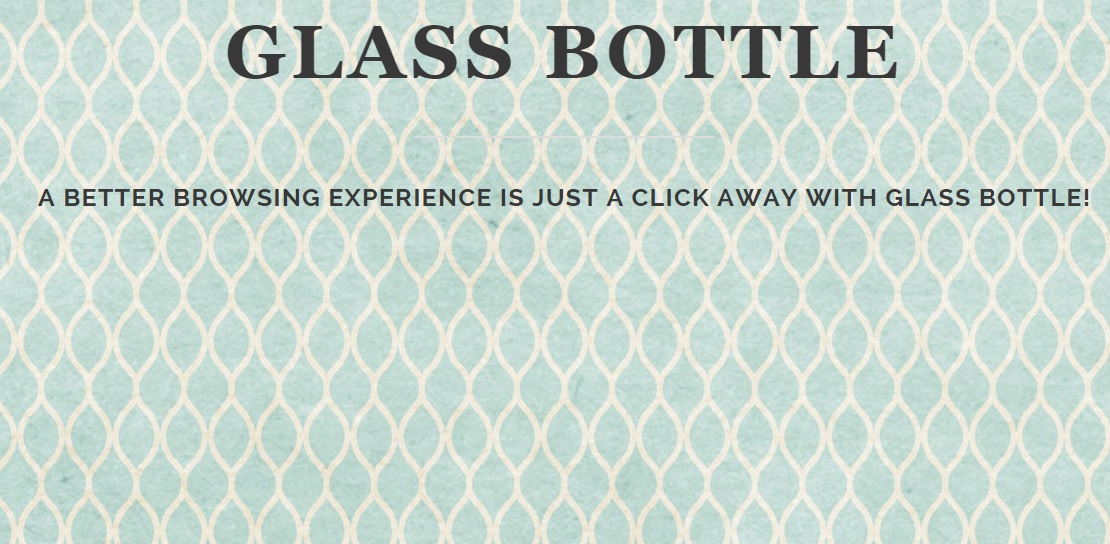Please, have in mind that SpyHunter offers a free 7-day Trial version with full functionality. Credit card is required, no charge upfront.
Can’t Remove Glass Bottle ads? This page includes detailed ads by Glass Bottle Removal instructions!
Glass Bottle is an application created by Super Web LLC and as such it falls in the category of adware. It is said that Glass Bottle will help you improve your browsing experience, although it is not really specified how that is supposed to happen. We can assure you that your activity on the web will not be enhanced in any way by the Glass Bottle software, on the contrary it will become worse because your screen will be flooded with tons of annoying ads. The forms of advertising Glass Bottle is supported by are various, and include pop-up, banner, and in-text ads, hyperlinks, and many more. All of these will be displayed every time you use your browser and will most likely be labeled as “Ads by Glass Bottle”, “Brought by Glass Bottle”, or something similar. It is important to remember not to interact with the ads generated by Glass Bottle because you might end up infecting your system with malware. The thing you should do as soon as you start seeing ads by Glass Bottle is to locate and remove the software from your computer. Keep reading to find out how to do that and to prevent adverse consequences.
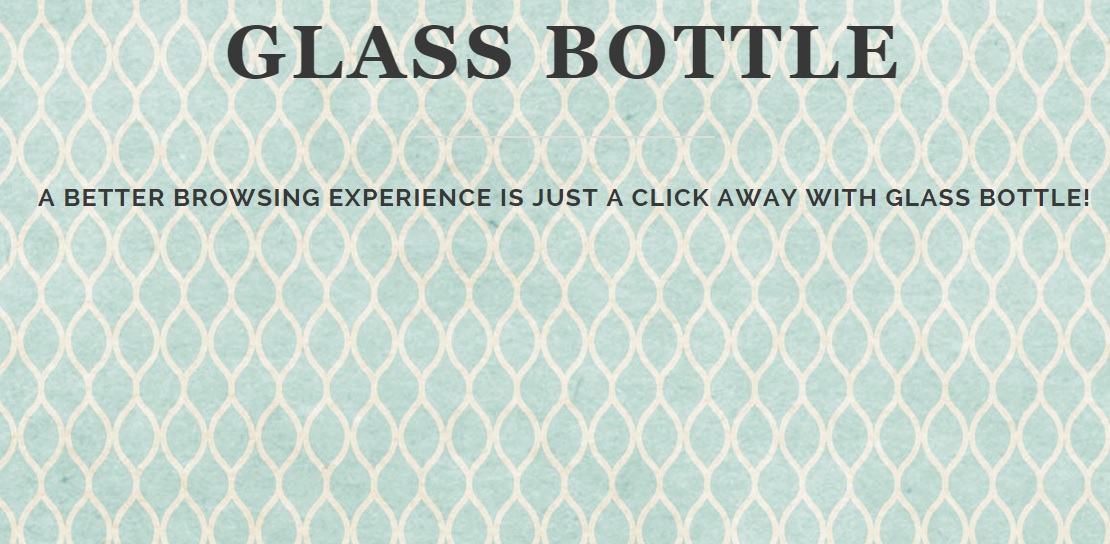
How did I get infected with?
The fact that Glass Bottle is not a genuine software program can be supported by the absence of a download option at the program’s official website – glassbottleapp.com. There you cannot also find any further information about the application’s functionality, but you can get acquainted with its End User License and Privacy Policy. This, however, does not answer the question of how the unwanted software has turned up on your computer. We could say that the most common distribution method the programs designed by Super Web use is software bundling. This means that Glass Bottle and other similar programs enter targeted computers bundled with freeware. The free applications you acquire from random file sharing websites carry installers of adware, browser hijackers, and other potentially unwanted applications, and they all get installed together with the chosen app. In the majority of cases you will be informed about their setup by the installation wizard and you will have the chnace to decline them. To do that, you should be attentive and complete each setup step carefully.
Why are these ads dangerous?
You learned already that Glass Bottle ads can be of variable kinds, and yet they serve the same purpose. The main goal of the ads is to redirect unsuspecting users to affiliate third-party websites. These websites belong to people who support Glass Bottle financially in exchange for having their content promoted. Unfortunately, there is no information disclosed about them and the developers of the application do not recognize any legal responsibility for your interaction with the websites. This means that if you click an ad by Glass Bottle and land on a corrupted web page, you have only yourself to blame. This is the reason why we would strongly advise you to ignore ads displayed by Glass Bottle as much as possible. This could be difficult sometimes because they will promote products that appeal to your interests, which is possible because of the data collected from your browser by Glass Bottle. Still, do not fall for the deceptive ads because they will only expose you to threats instead of present you with useful products and services. Do not hesitate to use the instructions below the article to get rid of the Glass Bottle software and stop the appearance of potentially dangerous ads for good.
How Can I Remove Glass Bottle Ads?
Please, have in mind that SpyHunter offers a free 7-day Trial version with full functionality. Credit card is required, no charge upfront.
If you perform exactly the steps below you should be able to remove the Glass Bottle infection. Please, follow the procedures in the exact order. Please, consider to print this guide or have another computer at your disposal. You will NOT need any USB sticks or CDs.
STEP 1: Uninstall Glass Bottle from your Add\Remove Programs
STEP 2: Delete Glass Bottle from Chrome, Firefox or IE
STEP 3: Permanently Remove Glass Bottle from the windows registry.
STEP 1 : Uninstall Glass Bottle from Your Computer
Simultaneously press the Windows Logo Button and then “R” to open the Run Command

Type “Appwiz.cpl”

Locate the Glass Bottle program and click on uninstall/change. To facilitate the search you can sort the programs by date. review the most recent installed programs first. In general you should remove all unknown programs.
STEP 2 : Remove Glass Bottle from Chrome, Firefox or IE
Remove from Google Chrome
- In the Main Menu, select Tools—> Extensions
- Remove any unknown extension by clicking on the little recycle bin
- If you are not able to delete the extension then navigate to C:\Users\”computer name“\AppData\Local\Google\Chrome\User Data\Default\Extensions\and review the folders one by one.
- Reset Google Chrome by Deleting the current user to make sure nothing is left behind
- If you are using the latest chrome version you need to do the following
- go to settings – Add person

- choose a preferred name.

- then go back and remove person 1
- Chrome should be malware free now
Remove from Mozilla Firefox
- Open Firefox
- Press simultaneously Ctrl+Shift+A
- Disable and remove any unknown add on
- Open the Firefox’s Help Menu

- Then Troubleshoot information
- Click on Reset Firefox

Remove from Internet Explorer
- Open IE
- On the Upper Right Corner Click on the Gear Icon
- Go to Toolbars and Extensions
- Disable any suspicious extension.
- If the disable button is gray, you need to go to your Windows Registry and delete the corresponding CLSID
- On the Upper Right Corner of Internet Explorer Click on the Gear Icon.
- Click on Internet options
- Select the Advanced tab and click on Reset.

- Check the “Delete Personal Settings Tab” and then Reset

- Close IE
Permanently Remove Glass Bottle Leftovers
To make sure manual removal is successful, we recommend to use a free scanner of any professional antimalware program to identify any registry leftovers or temporary files.