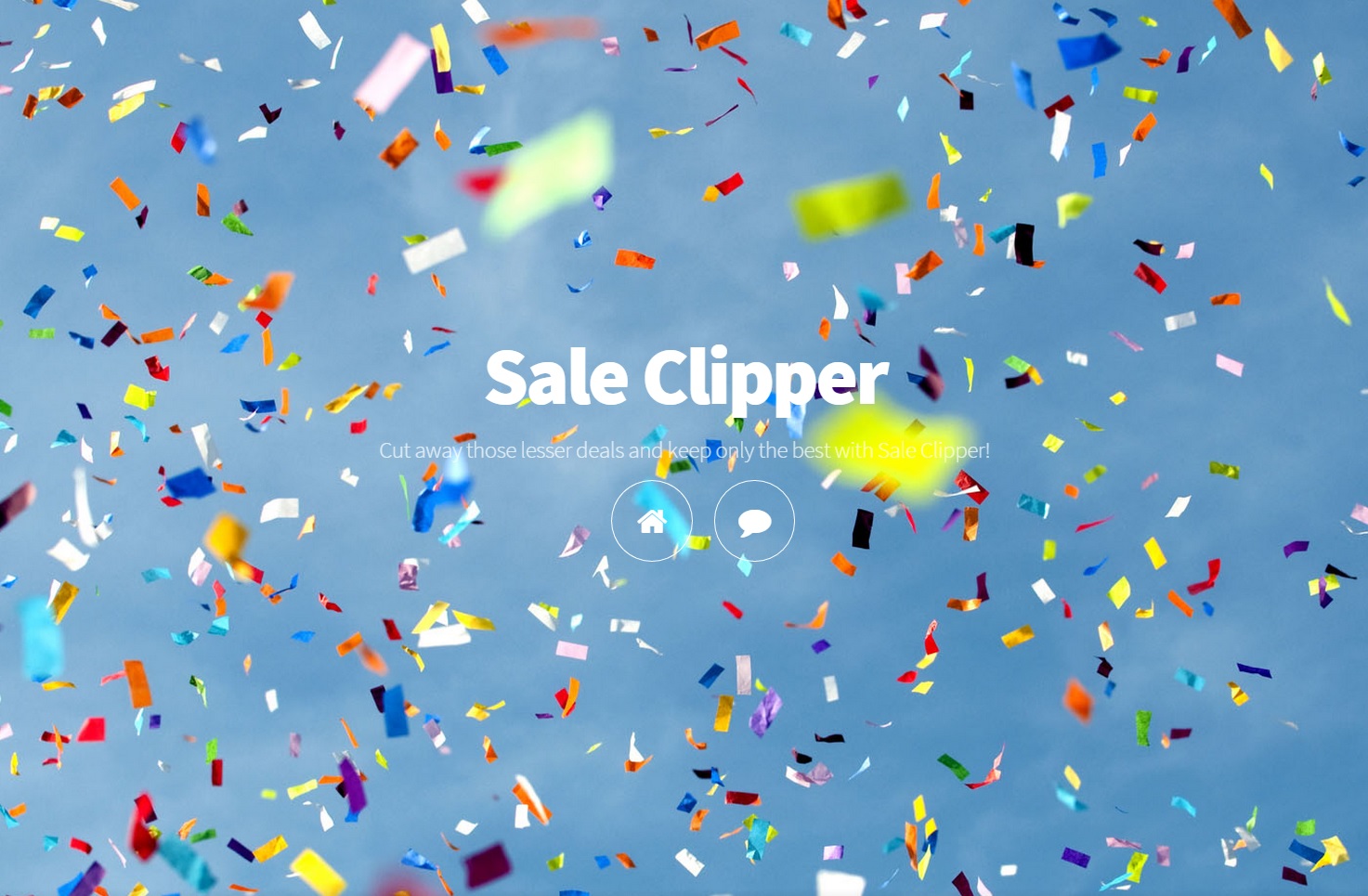Please, have in mind that SpyHunter offers a free 7-day Trial version with full functionality. Credit card is required, no charge upfront.
Can’t Remove Sale Clipper ads? This page includes detailed ads by Sale Clipper Removal instructions!
Sale Clipper is an application with big promises and poor presentation that you should remove from your PC as soon as you start seeing signs of its existence. This program is promoted as a tool that will separate proper shopping deals from useless ones, and thus will save you time and money on your online purchases. Described this way makes Sale Clipper sound like a really beneficial program, but unfortunately it is not. Sale Clipper falls in the category of adware, which not only makes it unreliable but also potentially dangerous. The program will display tons of ads on your screen that will seem as if they promote useful deals, however, you should do your best to avoid clicking them because they are not useful at all. Sale Clipper ads can expose you to dangers and put your virtual security at risk, this is why you should take measures to get rid of the application as soon as you start seeing ads by it.
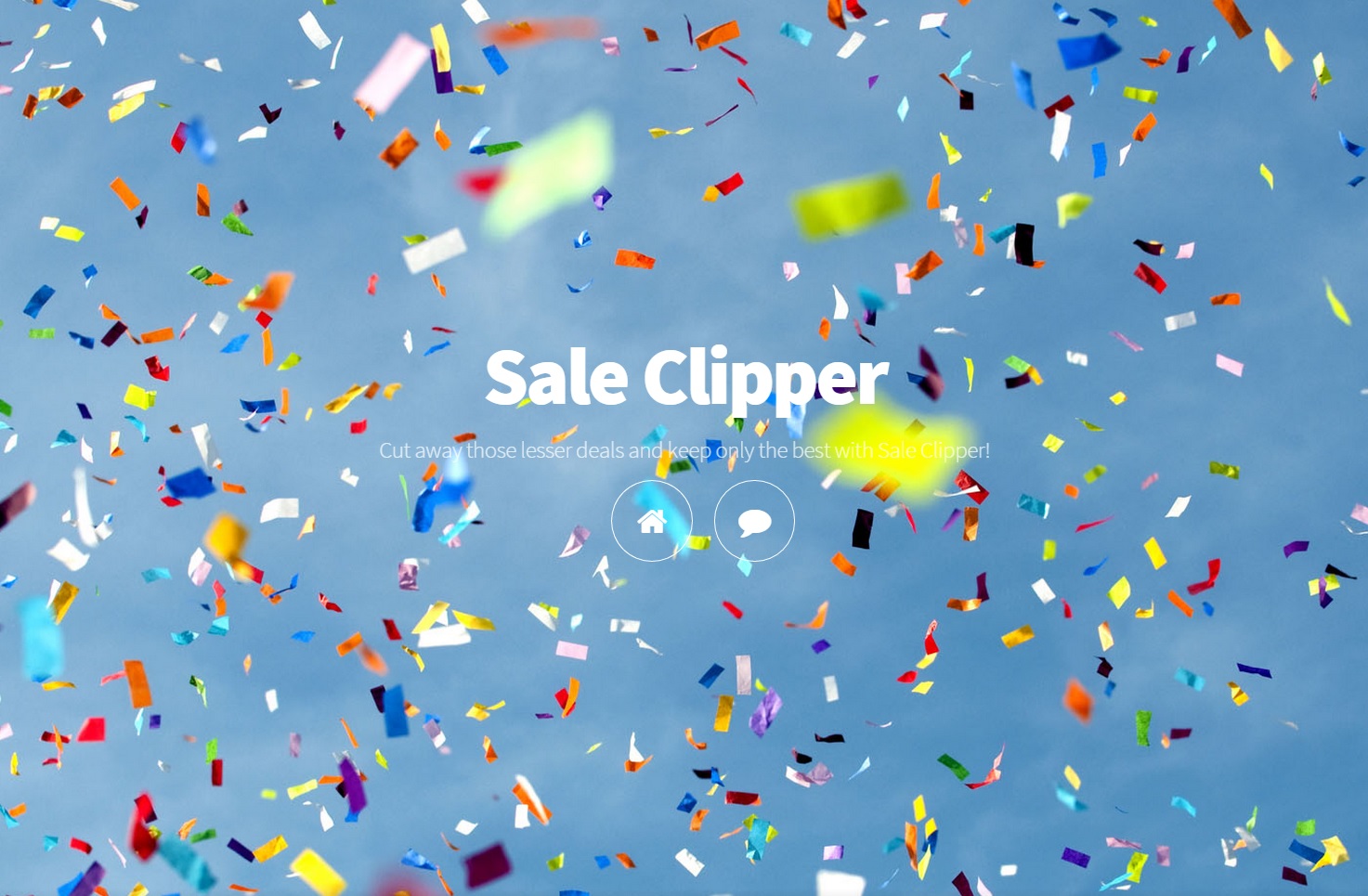
How did I get infected with?
Although Sale Clipper is provided with an official website – saleclipper.com, it does not mean that the program is genuine or that it can be acquired in an official manner. Most of the adware programs are distributed using deceptive methods and Sale Clipper makes no exception. There is no evidence that the program can be found on third-party file-sharing websites, so it can only infiltrate your PC bundled with other free applications. Note that we are referring to questionable free applications, not to legitimate ones that are acquired from official sources. If you have the habit of downloading programs from random websites, you should not be surprised that you are now seeing ads by Sale Clipper. The same applies for clicking various ads that appear on your screen while you are on the web. These actions can only lead to one thing and it is letting a variety of infections get installed on your system. Do a research on each app you are willing to download, rely on official sources, and refrain from clicking random ads, and you should be able to keep your PC clean for longer.
Why are these ads dangerous?
We are aware that it could sometimes be really difficult to ignore Sale Clipper ads because they are not only very persistent, but they could also be extremely tempting. It is very likely that the ads will present you with offers relevant to your interests, so it could be hard for you to miss a bargain for the item you wanted for so long. Yet, this is exactly what you should do because what Sale Clipper ads present you with is misleading. The adware program collects information about your browsing habits and displays ads based on that information. This is done in order to make resisting the ads a lot more difficult than it is. You should remember that clicking Sale Clipper ads will not lead you to purchasing a desired item at an exclusive price, but to a fake web store or another third-party website which are after your credit card details or aim to install malware on your PC. None of these is in any way beneficial for you, so you should not let it happen. You should also not let the Sale Clipper adware remain on your computer because it will make it vulnerable and may serve as gateway for other infections targeted at it. So, the moment you start seeing ads by Sale Clipper, you should locate the infection and eliminate it at once.
How Can I Remove Sale Clipper Ads?
Please, have in mind that SpyHunter offers a free 7-day Trial version with full functionality. Credit card is required, no charge upfront.
If you perform exactly the steps below you should be able to remove the Sale Clipper infection. Please, follow the procedures in the exact order. Please, consider to print this guide or have another computer at your disposal. You will NOT need any USB sticks or CDs.
STEP 1: Uninstall Sale Clipper from your Add\Remove Programs
STEP 2: Delete Sale Clipper from Chrome, Firefox or IE
STEP 3: Permanently Remove Sale Clipper from the windows registry.
STEP 1 : Uninstall Sale Clipper from Your Computer
Simultaneously press the Windows Logo Button and then “R” to open the Run Command

Type “Appwiz.cpl”

Locate the Sale Clipper program and click on uninstall/change. To facilitate the search you can sort the programs by date. review the most recent installed programs first. In general you should remove all unknown programs.
STEP 2 : Remove Sale Clipper from Chrome, Firefox or IE
Remove from Google Chrome
- In the Main Menu, select Tools—> Extensions
- Remove any unknown extension by clicking on the little recycle bin
- If you are not able to delete the extension then navigate to C:\Users\”computer name“\AppData\Local\Google\Chrome\User Data\Default\Extensions\and review the folders one by one.
- Reset Google Chrome by Deleting the current user to make sure nothing is left behind
- If you are using the latest chrome version you need to do the following
- go to settings – Add person

- choose a preferred name.

- then go back and remove person 1
- Chrome should be malware free now
Remove from Mozilla Firefox
- Open Firefox
- Press simultaneously Ctrl+Shift+A
- Disable and remove any unknown add on
- Open the Firefox’s Help Menu

- Then Troubleshoot information
- Click on Reset Firefox

Remove from Internet Explorer
- Open IE
- On the Upper Right Corner Click on the Gear Icon
- Go to Toolbars and Extensions
- Disable any suspicious extension.
- If the disable button is gray, you need to go to your Windows Registry and delete the corresponding CLSID
- On the Upper Right Corner of Internet Explorer Click on the Gear Icon.
- Click on Internet options
- Select the Advanced tab and click on Reset.

- Check the “Delete Personal Settings Tab” and then Reset

- Close IE
Permanently Remove Sale Clipper Leftovers
To make sure manual removal is successful, we recommend to use a free scanner of any professional antimalware program to identify any registry leftovers or temporary files.