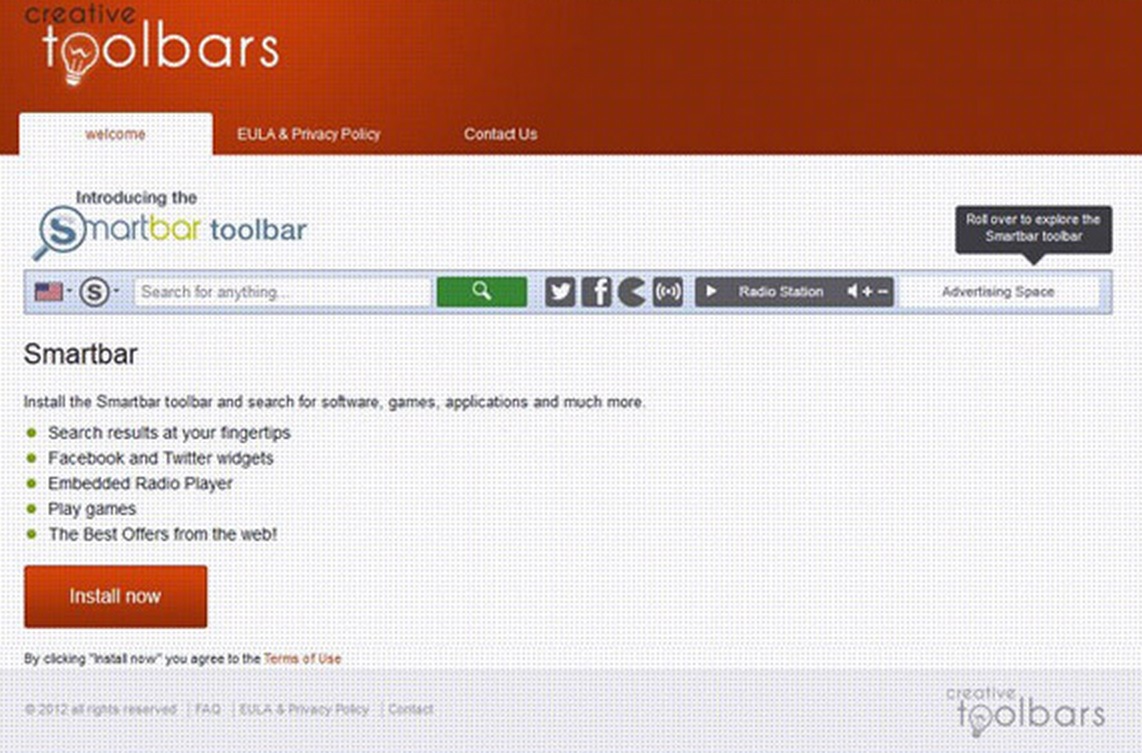Please, have in mind that SpyHunter offers a free 7-day Trial version with full functionality. Credit card is required, no charge upfront.
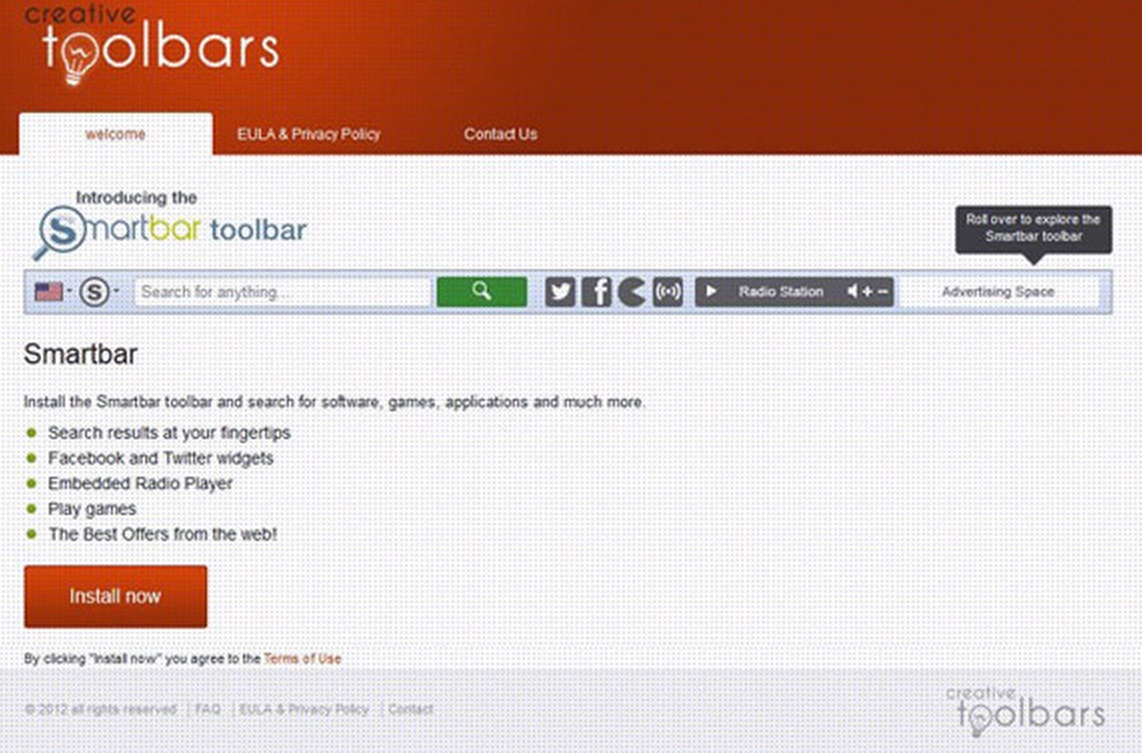
How to Remove SavePass SmartBar?
In order to remove SavePass Smartbar, first you need to uninstall the malicious program from your add/remove programs and then purge the infection from your browsers. SavePass Smartbar is a browser add-on that affects Google Chrome, Internet Explorer and Mozilla Firefox. This toolbar has been created by OurBrowse. The toolbar offers shortcuts to Twitter, Facebook, eBay and some weather forecast. It has also an email notifier, radio and integrated search. SavePass Smartbar promotes various advertisements from unknown publishers or displays annoying pop-ups when you surf the internet. This particular browser extension can change your home page and lock it so that you cannot set whatever homepage you like. The SavePass Smartbar is not a virus, but it can be categorized as potentially unwanted program. The SavePass Smartbar customized web search will display a lot of unwanted ads and sponsored links in your search results. Whenever, you use your browser to do internet searches, it will collect this information and will keep a track on it. Then appropriate advertisements will be displayed to boost revenue from advertisements.
It will modify your default homepage to snap.do and will set your default search engine to search.snap.do. You usually get infected with SavePass Smartbar via downloading a free program that was bundled with it. It has also the tendency to leave leftovers and changes in the system, even if uninstalled. The ads displayed will be “Ads by SavePass” or “by Deal Finder” and this is how they will look like:
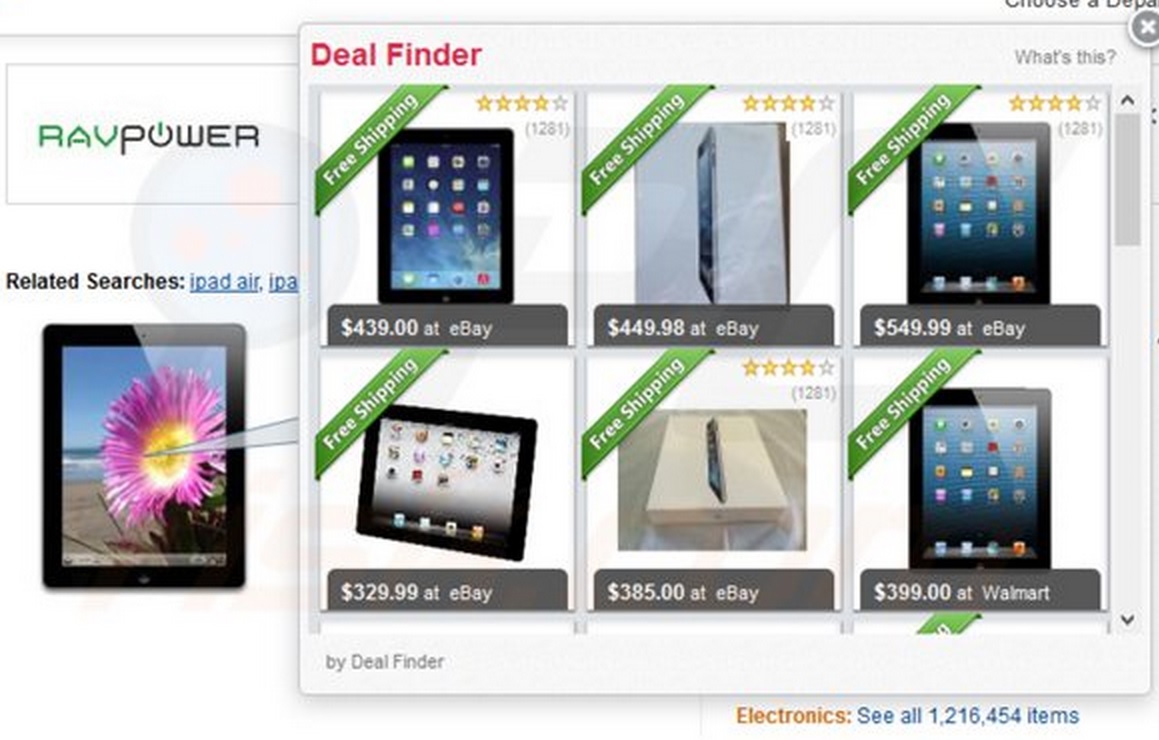
Regardless, how you got the SavePass Smartbar, removal is essential, if you want your privacy remain intact.
SavePass SmartBar Removal Instructions
If you perform exactly the steps below you should be able to remove the SavePass Smartbar infection. Please, follow the procedures in the exact order. Please, consider to print this guide or have another computer at your disposal. You will NOT need any USB sticks or CDs.
This adware is specifically designed to make money. It generates web traffic, collects sales leads for other dubious sites, and will display advertisements and sponsored links within your web browser.
STEP 1: Uninstall SavePass Smartbar from Add\Remove Programs
STEP 2: Remove SavePass SmartBar from your browsers
STEP 3: Permanently Remove SaveBar SmartBar leftovers from your computer
STEP 1 : Uninstall SavePass SmartBar from your computer
Simultaneously press the Windows Logo Button and then “R” to open the Run Command
Type “Appwiz.cpl”
Locate the SavePass SmartBar Application and click on uninstall/change. In general you should remove all unknown programs.
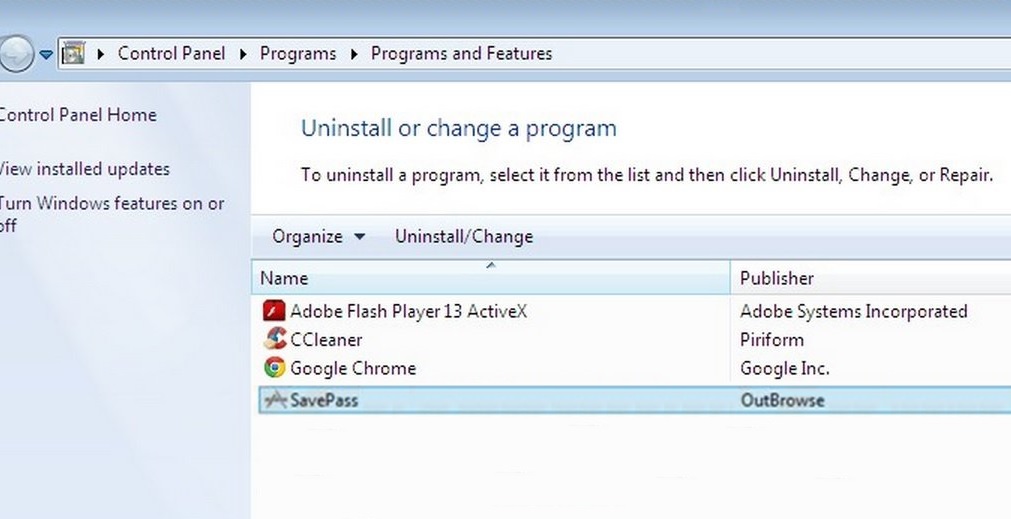
STEP 2 : Remove SavePass SmartBar from Your Browsers
Please, have in mind that SpyHunter offers a free 7-day Trial version with full functionality. Credit card is required, no charge upfront.
Remove SavePass from Chrome
- Open Google Chrome
- In the Main Menu (1), select Tools (2)—> Extensions (3)
- Remove SavePass Extension by clicking on the little recycle bin
- Reset Google Chrome by Deleting the current user to make sure nothing is left behind

Remove SavePass SmarTbar from Firefox
- Open Mozilla Firefox
- Press simultaneously Ctrl+Shift+A
- Disable the SavePass Extension
- Go to Help (1)
- Then Troubleshoot information (2)
- Click on Reset Firefox (3)
Remove SavePass SmartBar from IE
- Open Internet Explorer
- On the Upper Right Corner Click on the Gear Icon (1)
- Click on Internet options (2)
- Select the Advanced tab (3) and click on Reset (4).
How to Permanently Remove SavePass Virus
Nevertheless, manual removal is successful, I recommend using any professional malware scanner to identify and remove all SavePass SmartBar malware leftovers.