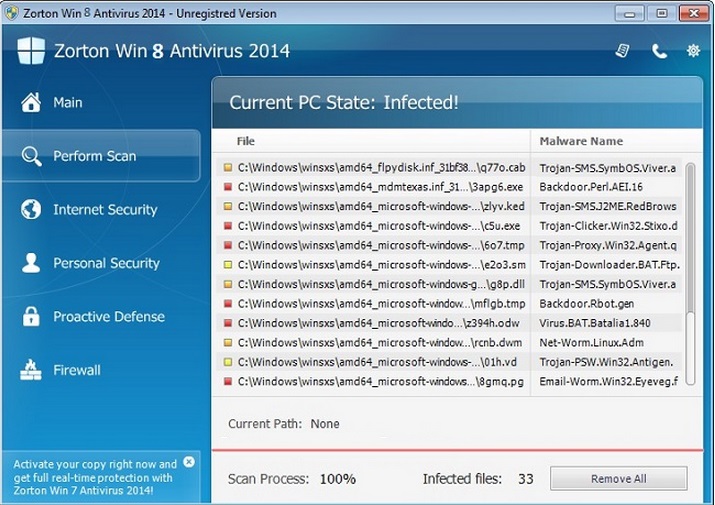Please, have in mind that SpyHunter offers a free 7-day Trial version with full functionality. Credit card is required, no charge upfront.
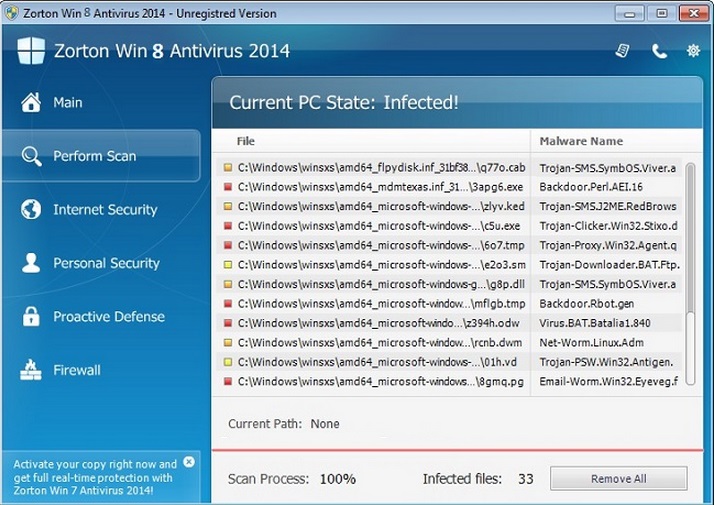
Remove Zorton Win 8 Antivirus 2014 immediately!
Zorton win 8 antivirus 2014 is another member of the FakeRean/Braviax family of fake anti-virus programs and will appear on computers with Windows 8 operating system. Zorton win 8 antivirus 2014 is a program classified as a rogue anti-spyware application. If you discover this program on your computer, you should take measures to delete it immediately because it may create some issues related to your virtual security.
How did I get infected with Zorton win 8 antivirus 2014?
Since Zorton win 8 antivirus 2014 is not a legitimate application, you can expect that it will not be distributed in an official manner. The program will enter your operating system silently, so you will realize it is there only after you start seeing scan results and notifications from it. The infiltration occurs when you click on random ads promoting online malware scanners. You will see such ads when you visit unreliable websites. They will pop up and state that your computer is at risk and that you need to scan your system right away to locate all the threats. Needless to say that instead of a reliable scanner, you will receive Zorton win 8 antivirus 2014 or another fictitious tool.
Why is this rogue dangerous?
When Zorton win 8 antivirus 2014 gets settled on your operating system, it will block some executable files and will be set to auto-start with every Windows start-up. Thus, each time you turn your computer on you will be presented with notifications saying that certain infections are residing on your system and that you need to purchase the program’s full version to get rid of them. Some fake scan results will also be displayed to make the threats seem more realistic. Whatever you do, you should not fall for the tricks played by Zorton win 8 antivirus 2014 as the application only seeks to generate money for its creators and will surely not provide you with any system protection. Delete the program now before your system gets seriously infected with malware. The rogue comes with a variety of names as well, you should clean Zorton Win 8 Protection 2014 or Zorton Win 8 Antispyware 2014 (Zorton Win 8 Antimalware 2014), the procedure is the same.
Zorton win 8 antivirus 2014 Removal Instructions
Please, have in mind that SpyHunter offers a free 7-day Trial version with full functionality. Credit card is required, no charge upfront.
STEP 1: Start Your Computer into Safe Mode with Networking
- Make sure you do not have any floppy disks, CDs, and DVDs inserted in your computer
- Move the mouse to the upper right corner until the windows 8 charm menu appears
- Click on the magnifying glass
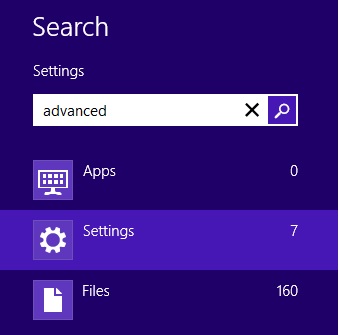
- select Settings
- in the search box type Advanced
- On the left the following should appear
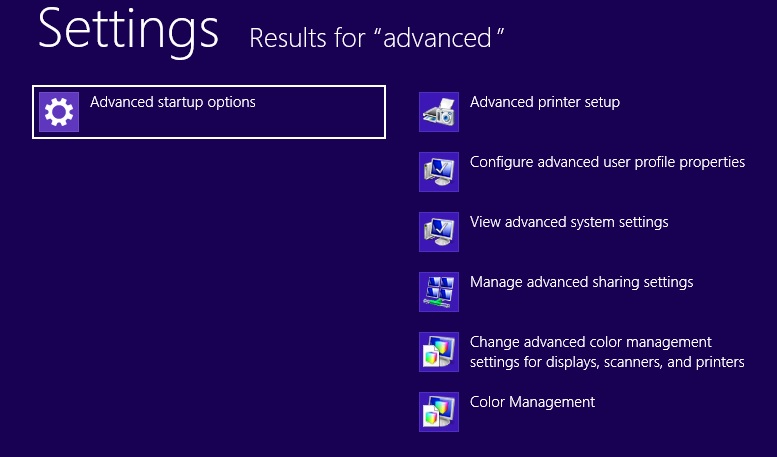
- Click on Advanced Startup Options
- Scroll down a little bit and click on Restart Now
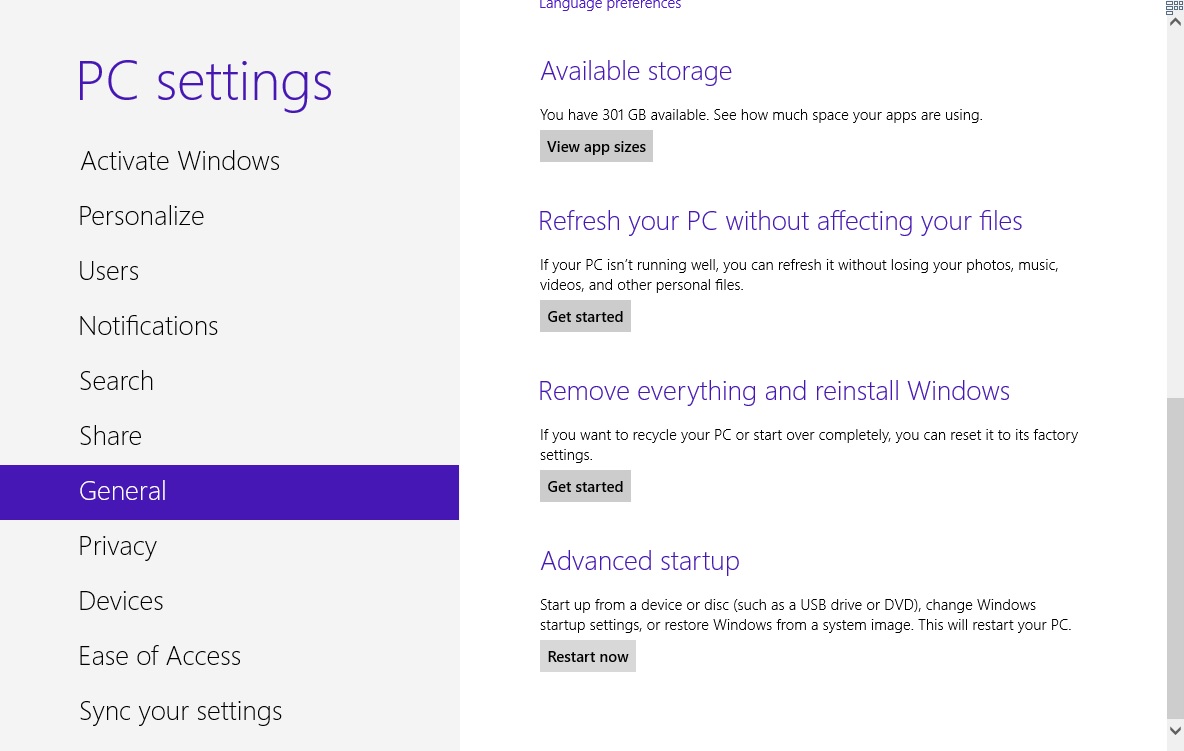
- Click on Troubleshoot
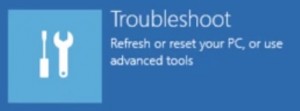
- Then Advanced options
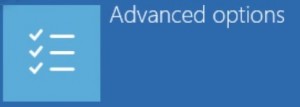
- Then Startup settings
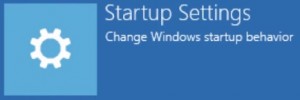
- Then Restart
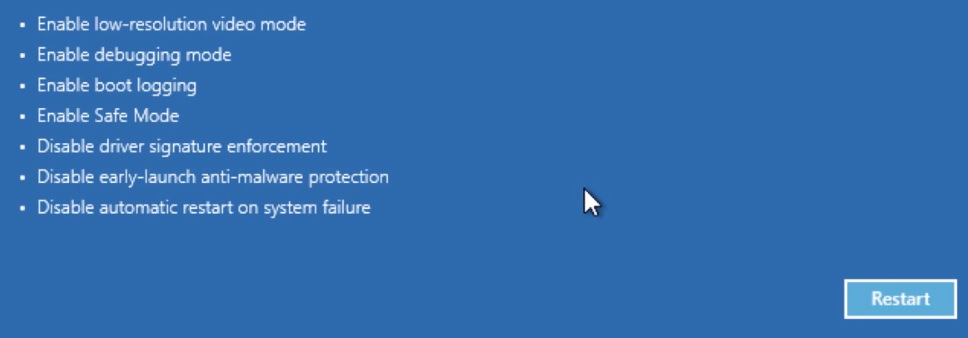
- When you see this screen press F5 – Enable Safe Mode with Networking
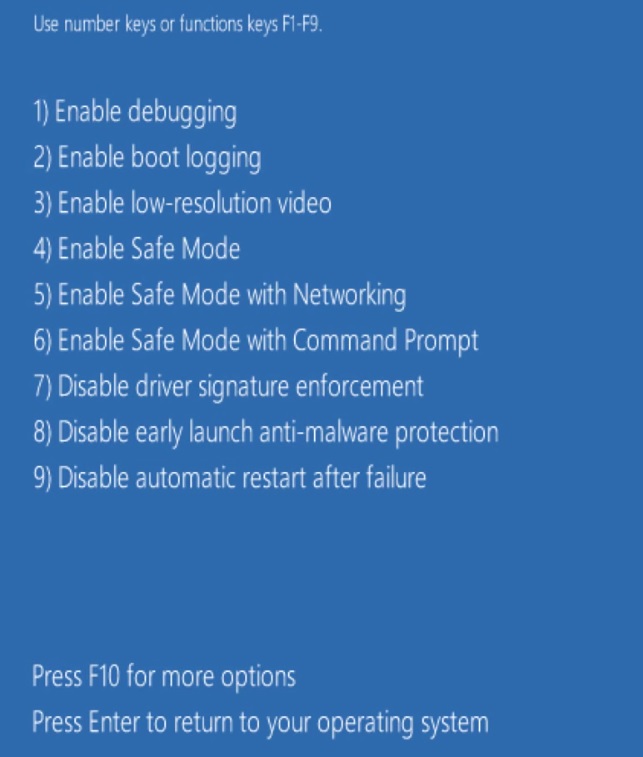
- Once the operating system loads press simultaneously the Windows Logo Button and the R key.
- A dialog box should open. Type iexplore www.virusresearch.org/download-en
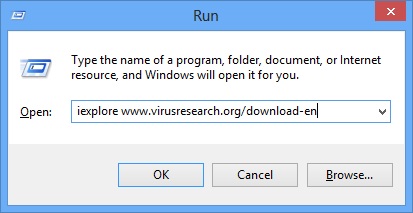
- Internet Explorer will open and a professional scanner will start downloading
- Follow the instruction and use the professional malware removal tool to detect the files of the virus.
- After performing a full scan you will be asked to register the software. You can do that or perform a manual removal.
To perform Manual removal you need to delete the following files:
%UserProfile%\Programs\AppData\[Random Characters].exe
and the following registry keys:
HKEY_CURRENT_USER\Software\Microsoft\Windows\CurrentVersion\Run””= “%AppData%\.exe”
HKEY_LOCAL_MACHINE\Software\Microsoft\Windows\CurrentVersion\Run””= “%AppData%\.exe”
HKEY_CURRENT_USER\Software\Microsoft\Windows\CurrentVersion\Policies\Associations “LowRiskFileTypes”=”.random”
Use the built in msconfig windows program to make sure you disabled all execution points of the virus. Please, have in mind that the file names in your machine will be different as they are generated randomly, that’s why you run the professional scanner to identify the files.
This infection also damages the Security Center (Wscsvc) Windows service. Once the infection is removed, you should repair these services manually.