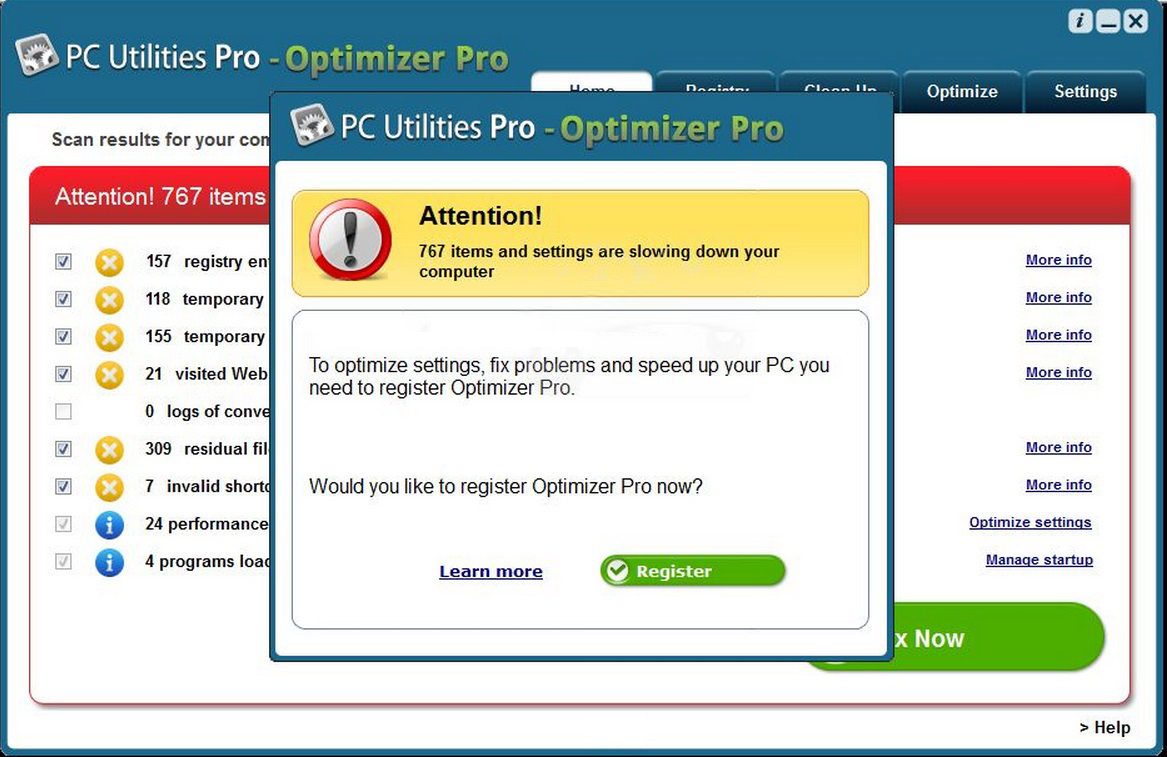Please, have in mind that SpyHunter offers a free 7-day Trial version with full functionality. Credit card is required, no charge upfront.
How To Uninstall Optimizer Pro
A registry cleanup program, Optimizer Pro is a potentially unwanted program, which is downloaded without user consent, when you download a free software from 3rd party app makers. Bundled with the installation bundle, it can be downloaded when you download programs like video and audio streamers, download managers, pdf creators, and such. Even though PC Optimizer Pro is not a virus, it is considered so because of its malicious traits, including its installation without permission.
It has rootkit abilities and hence, lodges with the operating system’s registry. The windows registry is a database of all the application’s settings, containing numerous entries. It also includes entries of programs that you may have already uninstalled or deleted from your system. It also hijacks all the browsers in the system, and interferes with user experience. You will thus be forced to use its default homepage and search engine for all your internet searches. It is thus referred to as a PUP or a potentially unwanted program.
It will run farce registry scans and will detect various issues in your system that need to be dealt with, and offer to resolve them, given that the full version of the software is bought.
Since the most prominent and common method for its distribution is through infected 3rd party freeware bundles, you must always choose the custom or advanced installation settings to make sure you monitor all the programs that are being installed in your system. Here you can then choose to not install the additional or optional programs that the installation bundle offers to install. This will not only keep your system safe, but will also save you the trouble of disinfecting your system from the potential malware infection.
UNINSTALLING PC OPTIMIZER PRO
PC Optimizer Pro is fairly simple to remove form the system. The first step to be taken in this case is to go to the Control Panel. Here go to the Programs & Features tab, or Add-ons tab. You will find a list of all the programs that have been installed in your system. Look for PC Optimizer Pro, or Optimizer Pro, and simply right click and uninstall it. You must also uninstall any other suspicious programs that you see. These could be other potentially malicious programs and may harm your system. If you are not sure, you can always Google search and confirm the programs functions. You can alternatively uninstall any recently installed programs that you did not install or did not give permission for installation.
Since, PC Optimizer Pro hijacks all the browsers in your system individually, you will have to manually reset all settings and remove it from all of these browsers. For this you will need to go to each of the browsers, and remove any PC Optimizer Pro extensions that you may see. Make sure you also disable the toolbar. You will also need to reset your default homepage and search engine to the one of your choice. Delete all cookies, cache and browsing history to completely uninstall the malware from your system.