Please, have in mind that SpyHunter offers a free 7-day Trial version with full functionality. Credit card is required, no charge upfront.
Can’t Remove Hey I Know Your Password Is pop-ups?
“Hey I Know Your Password Is” is yet another email scam. If you receive a message that claims that your computer is infected with a virus, do not panic! That’s a common scam. The crooks buy databases of leaked login credentials to target potential victims. Their scheme is simple. They email the people who had their email addresses leaked and blackmail them. The crooks pretend to be hackers who have infected your computer through a porn website. These websites have a bad reputation, so the claims seem believable, not to mention that some scam messages even mention passwords that you have used in the past. Again, do not panic! The crooks buy this information, but they can use it only to blackmail you. These criminals use your fears against you. They want you to panic and swing into action. They threaten to send a compromising video of you if you don’t open your wallet. And they are not shy about the ransom. The criminals always ask for astonishing amounts. Don’t sponsor their activities. Recognize the “Hey I Know Your Password Is” message for what it is – a warning of how dangerous the web can be. Adopt a strong password policy. Make sure that your accounts are protected, because if they are not, the real hackers won’t warn you via email – they’ll cause you harm.
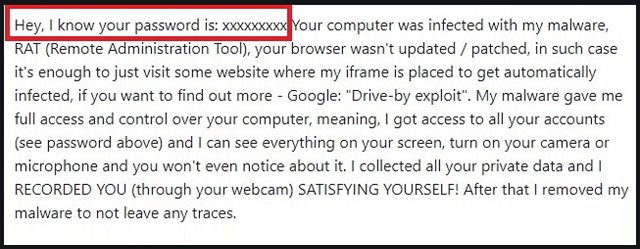
How did I get infected with?
The “Hey I Know Your Password Is” messages pop up because your email was leaked. The scammers either buy this information online or accumulate it through scamware. Their parasites are simple apps that lure their victims into sharing sensitive information. Don’t, of course, imagine cyber-attacks. No, the scamware parasites get installed only with the user’s consent. No permission, no admission! The parasites, of course, know how to ask. They do so in the sneakiest, most deceitful way possible. They use fake updates, corrupted links, pirated software, spam notifications, and malicious ads. The parasites hide in the shadows and wait for you to let your guard down. Bear this in mind the next time you see a random pop-up that urges you to “Accept” or “Approve” something. Do not give into naivety. No anti-virus app can protect you if you throw caution to the wind. Only your diligence can prevent infections. The good news is that even a little extra attention can spare you an avalanche of problems. So, don’t be lazy. Always take the time to do your due diligence. Don’t visit dodgy websites. Download software and updates from reliable (preferably official) sources only. And forget about the “Next-Next-Finish” setup strategy. When available, use the advanced/custom installation option. Deselect the bonus software and go through the terms and conditions. Don’t hesitate to abort the installation if you notice anything suspicious!
Why are these ads dangerous?
“Hey I Know Your Password Is” scam is a nasty one. Its messages pop up out of the blue and ruin your day. The scammers use your fears to turn you into an easy target. Do not underestimate these criminals. They know what they are doing. The crooks, for example, ask for Bitcoin. This currency is untraceable. Once you transfer the money, they are gone forever. No one, not even the police, can help you get your money back! So, don’t make mistakes. Do not become a sponsor of cybercriminals. Note that the “Hey I Know Your Password Is” message doesn’t mention your real name or username. It doesn’t provide proof of the video’s existence. More often than not, it doesn’t even specify which website was infected with a virus. The message is full of lies. Don’t fall for them. If you suspect that your computer harbors a parasite, run a virus scan. If your anti-virus app detects problems, fix them. Delete the scam messages and move on. Don’t let the scammers ruin your day!
How Can I Remove Hey I Know Your Password Is Pop-ups?
Please, have in mind that SpyHunter offers a free 7-day Trial version with full functionality. Credit card is required, no charge upfront.
If you perform exactly the steps below you should be able to remove the infection. Please, follow the procedures in the exact order. Please, consider to print this guide or have another computer at your disposal. You will NOT need any USB sticks or CDs.
STEP 1: Uninstall suspicious software from your Add\Remove Programs
STEP 2: Delete unknown add-ons from Chrome, Firefox or IE
STEP 3: Permanently Remove Hey I Know Your Password Is from the windows registry.
STEP 1 : Uninstall unknown programs from Your Computer
Simultaneously press the Windows Logo Button and then “R” to open the Run Command

Type “Appwiz.cpl”

Locate the any unknown program and click on uninstall/change. To facilitate the search you can sort the programs by date. review the most recent installed programs first. In general you should remove all unknown programs.
STEP 2 : Remove add-ons and extensions from Chrome, Firefox or IE
Remove from Google Chrome
- In the Main Menu, select Tools—> Extensions
- Remove any unknown extension by clicking on the little recycle bin
- If you are not able to delete the extension then navigate to C:\Users\”computer name“\AppData\Local\Google\Chrome\User Data\Default\Extensions\and review the folders one by one.
- Reset Google Chrome by Deleting the current user to make sure nothing is left behind
- If you are using the latest chrome version you need to do the following
- go to settings – Add person

- choose a preferred name.

- then go back and remove person 1
- Chrome should be malware free now
Remove from Mozilla Firefox
- Open Firefox
- Press simultaneously Ctrl+Shift+A
- Disable and remove any unknown add on
- Open the Firefox’s Help Menu

- Then Troubleshoot information
- Click on Reset Firefox

Remove from Internet Explorer
- Open IE
- On the Upper Right Corner Click on the Gear Icon
- Go to Toolbars and Extensions
- Disable any suspicious extension.
- If the disable button is gray, you need to go to your Windows Registry and delete the corresponding CLSID
- On the Upper Right Corner of Internet Explorer Click on the Gear Icon.
- Click on Internet options
- Select the Advanced tab and click on Reset.

- Check the “Delete Personal Settings Tab” and then Reset

- Close IE
Permanently Remove Hey I Know Your Password Is Leftovers
To make sure manual removal is successful, we recommend to use a free scanner of any professional antimalware program to identify any registry leftovers or temporary files.



