Please, have in mind that SpyHunter offers a free 7-day Trial version with full functionality. Credit card is required, no charge upfront.
Can’t Remove Are you the one in the video pop-ups?
If a friend of yours message you with the question “Are you the one in the video?” do not click on the provided link! That’s a trap! Your friend got their account hacked. As for the messages, it redirects traffic to scam websites. The landing pages mimic the design of well-known video-sharing or social media platforms. These scam pages display messages which explain that to view the video you should log in. If you do so, you’ll leak your login credentials and, of course, get your account hacked. In some cases, the landing pages are also corrupted and spread malware. And as if that’s not bad enough, but the scammers don’t stop just here. Once “logged-in” you might be prompted to share other confidential information, as well as to download and install apps, extensions, and whatnot. The crooks test your naivety. If you let your guard down, their scam might not only steal your login credentials but also accumulate personal and financial details, as well as infect your computer with viruses. So, click nothing! Don’t let the “Are you the one in the video” Facebook scam fool you. There is no video of you! Recognize the message for what it is – a warning of how dangerous the web can be. Take heed! Do not share sensitive information online, and always pay attention to the URLs. Do not let the scammers trick you!
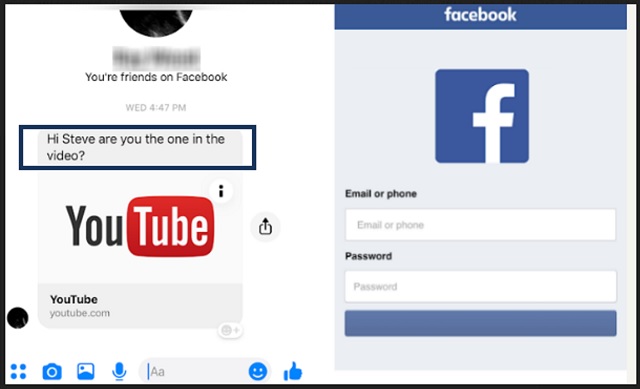
How did I get infected with?
The “Are you the one in the video” message pops up when a friend of yours gets their account hacked. Sadly, some scamware parasites are also able to spread such messages. These types of malware use trickery to sneak into your computer undetected. They hide in software bundles, fake updates, corrupted links, pirated software, and spam messages. There are myriads of malware distribution tricks. You can never know where a parasite might strike from. So, don’t ever let your guard down. If you take a close look at these distribution tricks, you’ll realize that they prey on your naivety. Your vigilance, on the other hand, prevents them from succeeding. So, make the right decision. Choose caution over carelessness. Always take the time to do your due diligence! Don’t visit dodgy websites. Download software and updates from reliable (preferably official) sources only. And forget about the “Next-Next-Finish” setup strategy. More often than not, the apps we download off the web come bundled with bonus software. If you rush, if you don’t pay attention to the red flags, you might install a malicious extra. Don’t rely on luck! If available, use the advanced/custom setup option. Deselect the unwanted extras and go through the terms and conditions. Don’t hesitate to abort the installation if you notice anything suspicious!
Why are these ads dangerous?
The “Are you the one in the video” scam is a nasty one. Everyone is self-conscious and likely to follow a link to a video that is supposed to be featuring them. Do not let your impulses control you! The scammers prey on your naivety. All they need is one click. Do not make their job easier! Don’t follow their links. That mistake may cost you dearly. The crooks usually use scams like the “Are you the one in the video” one to harvest information. They, however, also use the opportunity to spread malware. If you have followed the provided link, run a virus scan. Make sure that your computer is free of infections. Of course, if you have revealed your login credential, you should also go through your accounts and set new passwords.
How Can I Remove Are you the one in the video Pop-ups?
Please, have in mind that SpyHunter offers a free 7-day Trial version with full functionality. Credit card is required, no charge upfront.
If you perform exactly the steps below you should be able to remove the infection. Please, follow the procedures in the exact order. Please, consider to print this guide or have another computer at your disposal. You will NOT need any USB sticks or CDs.
STEP 1: Uninstall suspicious software from your Add\Remove Programs
STEP 2: Delete unknown add-ons from Chrome, Firefox or IE
STEP 3: Permanently Remove Are you the one in the video from the windows registry.
STEP 1 : Uninstall unknown programs from Your Computer
Simultaneously press the Windows Logo Button and then “R” to open the Run Command

Type “Appwiz.cpl”

Locate the any unknown program and click on uninstall/change. To facilitate the search you can sort the programs by date. review the most recent installed programs first. In general you should remove all unknown programs.
STEP 2 : Remove add-ons and extensions from Chrome, Firefox or IE
Remove from Google Chrome
- In the Main Menu, select Tools—> Extensions
- Remove any unknown extension by clicking on the little recycle bin
- If you are not able to delete the extension then navigate to C:\Users\”computer name“\AppData\Local\Google\Chrome\User Data\Default\Extensions\and review the folders one by one.
- Reset Google Chrome by Deleting the current user to make sure nothing is left behind
- If you are using the latest chrome version you need to do the following
- go to settings – Add person

- choose a preferred name.

- then go back and remove person 1
- Chrome should be malware free now
Remove from Mozilla Firefox
- Open Firefox
- Press simultaneously Ctrl+Shift+A
- Disable and remove any unknown add on
- Open the Firefox’s Help Menu

- Then Troubleshoot information
- Click on Reset Firefox

Remove from Internet Explorer
- Open IE
- On the Upper Right Corner Click on the Gear Icon
- Go to Toolbars and Extensions
- Disable any suspicious extension.
- If the disable button is gray, you need to go to your Windows Registry and delete the corresponding CLSID
- On the Upper Right Corner of Internet Explorer Click on the Gear Icon.
- Click on Internet options
- Select the Advanced tab and click on Reset.

- Check the “Delete Personal Settings Tab” and then Reset

- Close IE
Permanently Remove Are you the one in the video Leftovers
To make sure manual removal is successful, we recommend to use a free scanner of any professional antimalware program to identify any registry leftovers or temporary files.



