Please, have in mind that SpyHunter offers a free 7-day Trial version with full functionality. Credit card is required, no charge upfront.
How to Remove Domn Ransomware?
Readers recently started to report the following message being displayed when they boot their computer:
ATTENTION!
Don’t worry, you can return all your files!
All your files like photos, databases, documents and other important are encrypted with strongest encryption and unique key.
The only method of recovering files is to purchase decrypt tool and unique key for you.
This software will decrypt all your encrypted files.
What guarantees you have?
You can send one of your encrypted file from your PC and we decrypt it for free.
But we can decrypt only 1 file for free. File must not contain valuable information.
You can get and look video overview decrypt tool:
*Redacted for security reasons*
Price of private key and decrypt software is $980.
Discount 50% available if you contact us first 72 hours, that’s price for you is $490.
Please note that you’ll never restore your data without payment.
Check your e-mail “Spam” or “Junk” folder if you don’t get answer more than 6 hours.
To get this software you need write on our e-mail:
–
Reserve e-mail address to contact us:
–
Our Telegram account:
–
Domn is the name of a ransomware menace. It belongs to the STOP (Djvu) family of threats. The Domn variant is just as hazardous and harmful as the other ones, roaming the web. It infiltrates your PC, via trickery and finesse. Then, proceeds to seize control over your files. Documents, pictures, archives, music, video. Everything you keep on your computer, falls under the infection’s control. Domn uses strong encryption algorithms to lock your date. And, then, extorts you for its release. The infection promises that, if you pay a ransom, you’ll get your files release. To be more precise, you’ll get a decryption key. And, once you apply it, it removes the encryption. To get the key, you must pay $980. Or, if you wish to get a “50% discount,” you can pay $490. All, you have to do is, contact the data kidnappers the “first 72 hours.” Don’t do that. Don’t follow their demands. Don’t reach out to these people. Don’t contact them in any way. Don’t pay them a dime. Compliance brings you nothing but headaches and regret. So, don’t go down that path.
How did I get infected with?
The Domn threat uses slyness and finesse to slither into your PC. More often than not, it invades with the help of spam emails. One day, you get an email that appears to be legitimate. It claims to come from a well-know company, like Amazon. And, when you pen it, it urges you to click a link. Or, download an attachment. Supposedly, so you can confirm a purchase, or verify your information. All that’s a lie, of course. And, if you do what it demands of you, you end up with the Domn ransomware on board. Caution is crucial. Heed experts’ advice, and always take the time to be thorough. Vigilance helps you to spot deception. It allows you to catch infections in the act of trying to sneak in, and keep them out. Even a little extra attention can save you a ton of troubles. Choose caution over carelessness. One keeps infections out of your PC, and the other invites them in. Other methods include the use of freeware and fake updates. As well as, corrupted links, sites and torrents. These invasive means may seem prolific. But they do hare a common denominator. They rely on your carelessness. Don’t provide it.
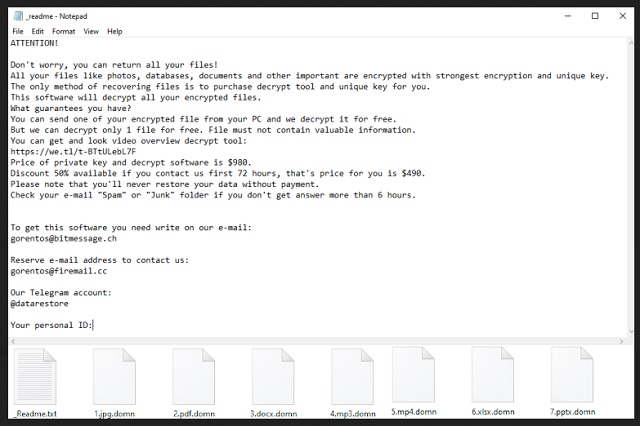
Why is Domn dangerous?
After Domn’s programming kicks in, you discover your data with new added extensions. The infection attaches one, at the end of each of your files. Thus, solidifying its hold over it. Say, you have a picture called ‘sunday.jpg.’ Well, that turns into ‘sunday.jpg.domn.’ And, once that happens, that’s it. Your files become inaccessible. You can try to move or rename them, but it won’t work. The only way to free them of the infection’s grasp, is via decryption key. The Domn menace makes that quite clear in the ransom note it leaves you. It’s called “_readme.txt,” and you can find it on your Desktop. As well as, in every folder that contains locked data. It contains an explanation, and instructions. Don’t follow them! The extortionists make grand promises, but don’t forget. They’re not bound by anything. You have zero guarantees. All, you have to go on, is their word. And, ask yourself. Can you trust the promises of cyber criminals? The answer is ‘No.’ So, don’t pay the ransom. Compliance is futile.
Domn Removal Instructions
Please, have in mind that SpyHunter offers a free 7-day Trial version with full functionality. Credit card is required, no charge upfront.
STEP 1: Kill the Malicious Process
STEP 3: Locate Startup Location
STEP 4: Recover Domn Encrypted Files
STEP 1: Stop the malicious process using Windows Task Manager
- Open your task Manager by pressing CTRL+SHIFT+ESC keys simultaneously
- Locate the process of the ransomware. Have in mind that this is usually a random generated file.
- Before you kill the process, type the name on a text document for later reference.

- Locate any suspicious processes associated with Domn encryption Virus.
- Right click on the process
- Open File Location
- End Process
- Delete the directories with the suspicious files.
- Have in mind that the process can be hiding and very difficult to detect
STEP 2: Reveal Hidden Files
- Open any folder
- Click on “Organize” button
- Choose “Folder and Search Options”
- Select the “View” tab
- Select “Show hidden files and folders” option
- Uncheck “Hide protected operating system files”
- Click “Apply” and “OK” button
STEP 3: Locate Domn encryption Virus startup location
- Once the operating system loads press simultaneously the Windows Logo Button and the R key.
- A dialog box should open. Type “Regedit”
- WARNING! be very careful when editing the Microsoft Windows Registry as this may render the system broken.
Depending on your OS (x86 or x64) navigate to:
[HKEY_CURRENT_USER\Software\Microsoft\Windows\CurrentVersion\Run] or
[HKEY_LOCAL_MACHINE\SOFTWARE\Microsoft\Windows\CurrentVersion\Run] or
[HKEY_LOCAL_MACHINE\SOFTWARE\Wow6432Node\Microsoft\Windows\CurrentVersion\Run]
- and delete the display Name: [RANDOM]

- Then open your explorer and navigate to:
Navigate to your %appdata% folder and delete the executable.
You can alternatively use your msconfig windows program to double check the execution point of the virus. Please, have in mind that the names in your machine might be different as they might be generated randomly, that’s why you should run any professional scanner to identify malicious files.
STEP 4: How to recover encrypted files?
- Method 1: The first and best method is to restore your data from a recent backup, in case that you have one.

- Method 2: File Recovery Software – Usually when the ransomware encrypts a file it first makes a copy of it, encrypts the copy, and then deletes the original. Due to this you may try to use file recovery software to recover some of your original files.
- Method 3: Shadow Volume Copies – As a last resort, you can try to restore your files via Shadow Volume Copies. Open the Shadow Explorer part of the package and choose the Drive you want to recover. Right click on any file you want to restore and click Export on it.


