Please, have in mind that SpyHunter offers a free 7-day Trial version with full functionality. Credit card is required, no charge upfront.
How to Remove Ppam Ransomware?
Readers recently started to report the following message being displayed when they boot their computer:
Your files are Encrypted!
For data recovery needs decryptor.
How to buy decryptor:
—————————————————–
1. Download “Tor Browser” from https://www.torproject.org/ and install it.
2. Open this link In the “Tor Browser”
http://huhighwfn4jihtlz.onion/sdlsnhtjwbhr
Note! This link is available via “Tor Browser” only.
————————————————————
Free decryption as guarantee.
Before paying you can send us 2 file for free decryption.
————————————————————
alternate address – http://isb5f7dxc6gjpprt.onion/sdlsnhtjwbhr
You unique ID
####
–
####
If your files have the “.Ppam” extension, brace yourself. You are in for trouble. The Ppam Ransomware lurks in the shadows of your system and wreaks utter havoc. The sneaky invader is a cryptovirus with targets your data. It slithers into your OS unnoticed and corrupts everything. The virus alters settings, modifies the Registry, messes with essential system directories, and starts malicious processes. This, of course, happens without any noticeable symptoms. You cannot catch the virus in time to prevent its infiltration. It gets your system under control and starts its destructive operations. Ppam Ransomware follows programming to detect and encrypt the user-generated files. Pictures, multimedia, documents, databases, archives; the virus encrypt all known file formats. It uses a strong combination of encryption algorithms to get your files under lock and key. You can see the icons of your files, but you cannot open or edit them. To restore your data, Ppam Ransomware demands $700 worth of Bitcoin. Currently, there is no third-party decryption tool for this lock. Do not swing into action, though. Do not pay the ransom. You are dealing with cybercriminals. They promise a lot, but the file-decryption is not guaranteed. These criminals are notorious for double-crossing their victims. Consider discarding your data. If you have file backups, you can use them to restore your files. Before attempting file-recovery, though, make sure that the Ppam Ransomware is completely removed.
How did I get infected with?
Ppam Ransomware does not target individual users. No, this virus has other plans. It uses mass-distribution strategies to reach a broad spectrum of potential victims. The ransomware relies on spam emails, torrents, corrupted links, and fake updates. It lurks in the shadows and waits for an opportunity to strike. Do not make its job easier. Ppam Ransomware preys on your carelessness and naivety. Your caution, on the other hand, can prevent it from succeeding. The key to a secure and infection-free computer is vigilance. Even a little extra caution can spare you many future headaches. Don’t visit shady websites. Download software and updates from reliable sources only. Pay close attention to all installation processes. And, of course, be very careful with your inbox. Treat all unexpected messages as potential threats. Don’t interact with them. Verify their senders first! If the unexpected message is from an organization, go to their official website. Compare the email addresses listed there to the questionable one. If they don’t match, delete the pretender immediately! You can also enter the suspicious email address into a search engine. If it was used for shady business, someone might have complained online. And, of course, use your best judgment. If something looks suspicious, there’s probably a good reason for that!
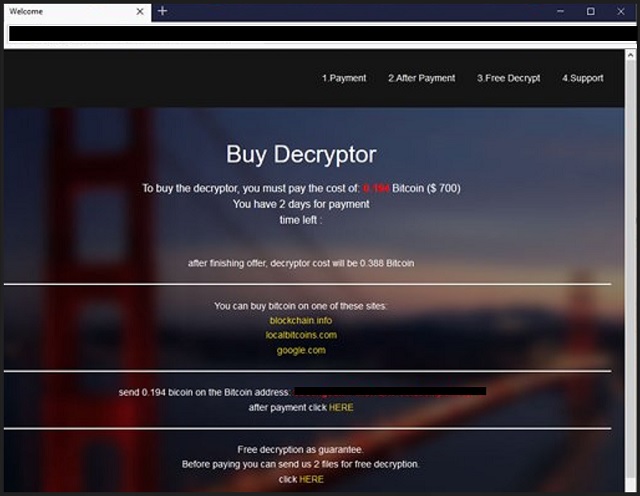
Why is Ppam dangerous?
Ppam Ransomware is a complete and utter menace. This virus sneaks into your system and throws you in a whirlwind of problems. It encrypts your files and blackmails you for money. The virus demands the astonishing sum of $700 USD just to unlock your files. Paying the ransom, however, is not advisable. The hackers demand Bitcoin. This cybercurrency is untraceable. You cannot ask for a refund if something goes wrong. And that’s inevitable. You are dealing with cybercriminals. You cannot trust their word. Practice shows that the hackers tend to ignore the victims once they receive the money. There are cases where the victims paid only to get blackmailed for more. There are also instances where the victims received nonfunctional decryptors. Before you make a decision, you should also bear in mind that the decryption tool removes the lock, but it doesn’t delete the virus. How would you feel if you restore your data only to have it re-encrypted hours later? How many times are you willing to pay for your files? Do not test your luck. Your best and only course of action is the immediate removal of Ppam Ransomware. Clean your system the first chance you get. The sooner, the better!
Ppam Removal Instructions
Please, have in mind that SpyHunter offers a free 7-day Trial version with full functionality. Credit card is required, no charge upfront.
STEP 1: Kill the Malicious Process
STEP 3: Locate Startup Location
STEP 4: Recover Ppam Encrypted Files
STEP 1: Stop the malicious process using Windows Task Manager
- Open your task Manager by pressing CTRL+SHIFT+ESC keys simultaneously
- Locate the process of the ransomware. Have in mind that this is usually a random generated file.
- Before you kill the process, type the name on a text document for later reference.

- Locate any suspicious processes associated with Ppam encryption Virus.
- Right click on the process
- Open File Location
- End Process
- Delete the directories with the suspicious files.
- Have in mind that the process can be hiding and very difficult to detect
STEP 2: Reveal Hidden Files
- Open any folder
- Click on “Organize” button
- Choose “Folder and Search Options”
- Select the “View” tab
- Select “Show hidden files and folders” option
- Uncheck “Hide protected operating system files”
- Click “Apply” and “OK” button
STEP 3: Locate Ppam encryption Virus startup location
- Once the operating system loads press simultaneously the Windows Logo Button and the R key.
- A dialog box should open. Type “Regedit”
- WARNING! be very careful when editing the Microsoft Windows Registry as this may render the system broken.
Depending on your OS (x86 or x64) navigate to:
[HKEY_CURRENT_USER\Software\Microsoft\Windows\CurrentVersion\Run] or
[HKEY_LOCAL_MACHINE\SOFTWARE\Microsoft\Windows\CurrentVersion\Run] or
[HKEY_LOCAL_MACHINE\SOFTWARE\Wow6432Node\Microsoft\Windows\CurrentVersion\Run]
- and delete the display Name: [RANDOM]

- Then open your explorer and navigate to:
Navigate to your %appdata% folder and delete the executable.
You can alternatively use your msconfig windows program to double check the execution point of the virus. Please, have in mind that the names in your machine might be different as they might be generated randomly, that’s why you should run any professional scanner to identify malicious files.
STEP 4: How to recover encrypted files?
- Method 1: The first and best method is to restore your data from a recent backup, in case that you have one.

- Method 2: File Recovery Software – Usually when the ransomware encrypts a file it first makes a copy of it, encrypts the copy, and then deletes the original. Due to this you may try to use file recovery software to recover some of your original files.
- Method 3: Shadow Volume Copies – As a last resort, you can try to restore your files via Shadow Volume Copies. Open the Shadow Explorer part of the package and choose the Drive you want to recover. Right click on any file you want to restore and click Export on it.


