Please, have in mind that SpyHunter offers a free 7-day Trial version with full functionality. Credit card is required, no charge upfront.
Can’t Remove Remove “This is my final warning” Malware pop-ups?
The email reads:
FINAL WARNING [spoofed email address] You have the last chance to save your social life – I am not kidding!!
I give you the last 72 hours to make the payment before I send
the video with your masturbation to all your friends and associates.
The last time you visited a erotic website with young Teens,
you downloaded and installed the software I developed.
My program has turned on your camera and recorded your act of
Masturbation and the video you were masturbating to.
My software also downloaded all your email contact lists
and a list of your Facebook friends.
I have both the ‘Support.mp4′ with your masturbation
and a file with all your contacts on my hard drive.
You are very perverted!
If you want me to delete both files and keep your secret,
you must send me Bitcoin payment. I give you the last 72 hours.
If you don’t know how to send Bitcoins, search Google.
Send 2000 USD to this Bitcoin address immediately:
38JdCRfZaVdLYZ3CsdRGwfc1vvRNAVgq1n
(copy and paste)
1 BTC = 3850 USD right now, so send exactly 0.529130 BTC
to the address above.
Do not try to cheat me!
As soon as you open this Email I will know you opened it.
This Bitcoin address is linked to you only,
so I will know if you sent the correct amount.
When you pay in full, I will remove both files and deactivate my software.
If you don’t send the payment, I will send your masturbation video
to ALL YOUR FRIENDS AND ASSOCIATES from your contact list I acquired.
Here are the payment details again:…
There’s a scamware, going around, plaguing users. It uses scare tactics, and tries to trick you into paying a ransom. The cyber criminals, behind the infection, send you an email. And, since the subject line reads “This is my final warning,” that’s what users have come to calling it. The cyber threat, known as “This is my final warning,” is a scam! The sooner you acknowledge that as fact, the better. It’s a lie, crafted by malicious individuals, who seek to prey on your fear and naivety. People, who wish to steal your time, energy, and money. Above all else, they lust for your money. Understand that the email contains empty threats. It’s lure. The people behind it hope you bite, and act against your best interest. The message, the email contains, is quite frightening. But that’s the point! It aims to scare you into actions, you’ll later regret. It’s classic scare tactics, employed by malicious cyber extortionists. These people have unleashed a scamware on you. And, you’re now suffering the consequence of its presence on your PC. Once the email appears in your inbox, accept that your system is no longer free of threats. The email is a clear indication that a scamware has taken residence on your system. Do yourself a favor, and ignore the scary email. Don’t be the fish that bites! Do your best to discover the exact hiding place of the cyber threat. Then, once you do, delete it. The sooner it leaves your computer, the better.
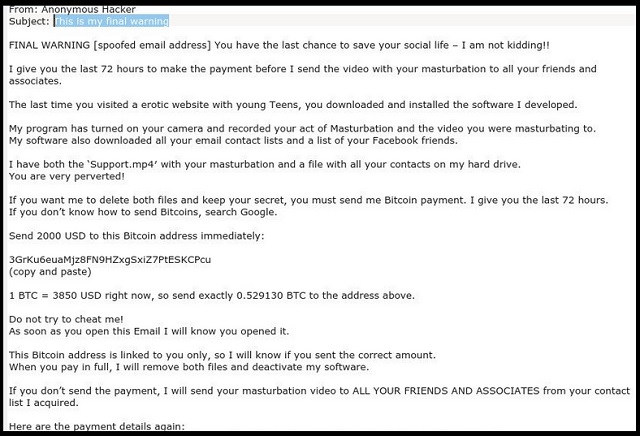
How did I get infected with?
The “This is my final warning” email pops into your inbox, because of you. Well, it appears because a scamware threat, invaded your PC. But said threat makes its way into your system, because of you. It infiltrates your system, because you allow it to. Your carelessness allows it to. Confused? Let’s elaborate. Scamware programs enter your system, because you got careless, and couldn’t stop them. You couldn’t stop the infection, attempting to invade. Hence, you couldn’t prevent its success. Tools, like the one you’re stuck with, prey on carelessness. It eases their way into your PC. They rely on you to rush, and skip doing due diligence. To give into naivety, and rush. To leave your fate to chance, instead of take the time to be thorough. Don’t oblige! Don’t ease the threat’s way into your PC. Caution helps you to catch cyber threats in the act. You can catch the infection, trying to sneak in, and deny it entry. Carelessness has the opposite outcome. The usual methods of invasion, include the following. Freeware, corrupted links, sites, or torrents, spam email messages and fake updates. Be wary. Always choose caution over carelessness.
Why are these ads dangerous?
As stated, the point of the email, is to get you to pay a ransom. A ransom for what? Well, let’s explain. You see, the message you receive, claims that your camera got compromised. And, the person who sent you the email, has a video of you. One, you wouldn’t wish for other people to see. The ‘anonymous hacker’ wants you to know, that if you wish to keep them private, you must pay. You get a deadline of 72 hours to complete the payment. The ransom is expected to get paid in Bitcoin. And, the amount is 0.529130 BTC. That amounts to 2000 USD. The ‘hacker’ threatens to release the video to “all your email contact lists and a list of your Facebook friends.” The only way to change their mind, is to comply. The email is riddled with lines, like “Do not try to cheat me!” “Don’t try to deceive me.” “Don’t cheat me!” The ‘hacker’ even claims to know if you try any tricks. The email reads “my spy ware is recording all the websites you visit and all keys you press.” Don’t let the message get to you! Don’t get fooled! Don’t fall for the lies, the email feeds you. Don’t reach out to these people. Don’t respond to their email. Don’t pay them a dime. If the email contains any links or files, don’t click or download them. Ignore the deceitful message. It’s full of falsehoods. The sooner you acknowledge that, the better. Remember! Don’t panic! That’s what the cyber extortionists count on you to do.
How Can I Remove Remove “This is my final warning” Malware Pop-ups?
Please, have in mind that SpyHunter offers a free 7-day Trial version with full functionality. Credit card is required, no charge upfront.
If you perform exactly the steps below you should be able to remove the infection. Please, follow the procedures in the exact order. Please, consider to print this guide or have another computer at your disposal. You will NOT need any USB sticks or CDs.
STEP 1: Uninstall suspicious software from your Add\Remove Programs
STEP 2: Delete unknown add-ons from Chrome, Firefox or IE
STEP 3: Permanently Remove Remove “This is my final warning” Malware from the windows registry.
STEP 1 : Uninstall unknown programs from Your Computer
Simultaneously press the Windows Logo Button and then “R” to open the Run Command

Type “Appwiz.cpl”

Locate the any unknown program and click on uninstall/change. To facilitate the search you can sort the programs by date. review the most recent installed programs first. In general you should remove all unknown programs.
STEP 2 : Remove add-ons and extensions from Chrome, Firefox or IE
Remove from Google Chrome
- In the Main Menu, select Tools—> Extensions
- Remove any unknown extension by clicking on the little recycle bin
- If you are not able to delete the extension then navigate to C:\Users\”computer name“\AppData\Local\Google\Chrome\User Data\Default\Extensions\and review the folders one by one.
- Reset Google Chrome by Deleting the current user to make sure nothing is left behind
- If you are using the latest chrome version you need to do the following
- go to settings – Add person

- choose a preferred name.

- then go back and remove person 1
- Chrome should be malware free now
Remove from Mozilla Firefox
- Open Firefox
- Press simultaneously Ctrl+Shift+A
- Disable and remove any unknown add on
- Open the Firefox’s Help Menu

- Then Troubleshoot information
- Click on Reset Firefox

Remove from Internet Explorer
- Open IE
- On the Upper Right Corner Click on the Gear Icon
- Go to Toolbars and Extensions
- Disable any suspicious extension.
- If the disable button is gray, you need to go to your Windows Registry and delete the corresponding CLSID
- On the Upper Right Corner of Internet Explorer Click on the Gear Icon.
- Click on Internet options
- Select the Advanced tab and click on Reset.

- Check the “Delete Personal Settings Tab” and then Reset

- Close IE
Permanently Remove Remove “This is my final warning” Malware Leftovers
To make sure manual removal is successful, we recommend to use a free scanner of any professional antimalware program to identify any registry leftovers or temporary files.



