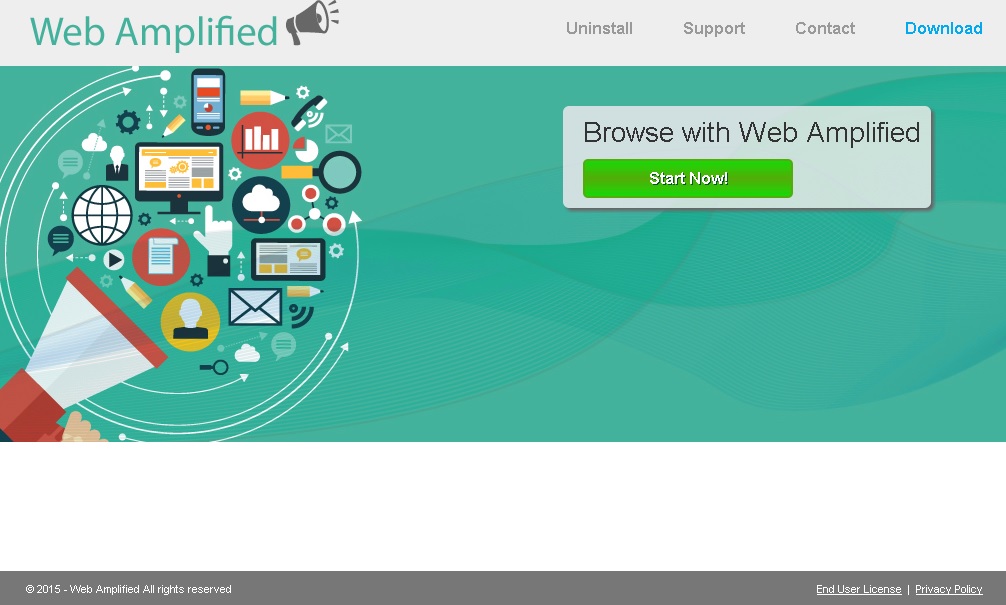Please, have in mind that SpyHunter offers a free 7-day Trial version with full functionality. Credit card is required, no charge upfront.
Can’t Remove Web Amplified ads? This page includes detailed ads by Web Amplified Removal instructions!
It is hard to tell what the functionality of Web Amplified is because on the representative website of this application there is no description. Nevertheless, what you can be sure of is that it will not benefit you in any way. Web Amplified is another creation of the infamous adware developer Super Web LLC, so the main thing the application will do is to flood your browser with numerous third-party ads. The displayed ads are not only extremely annoying, but they will also expose you to potential threats, which is the reason why you should not tolerate the existence of Web Amplified on your PC.
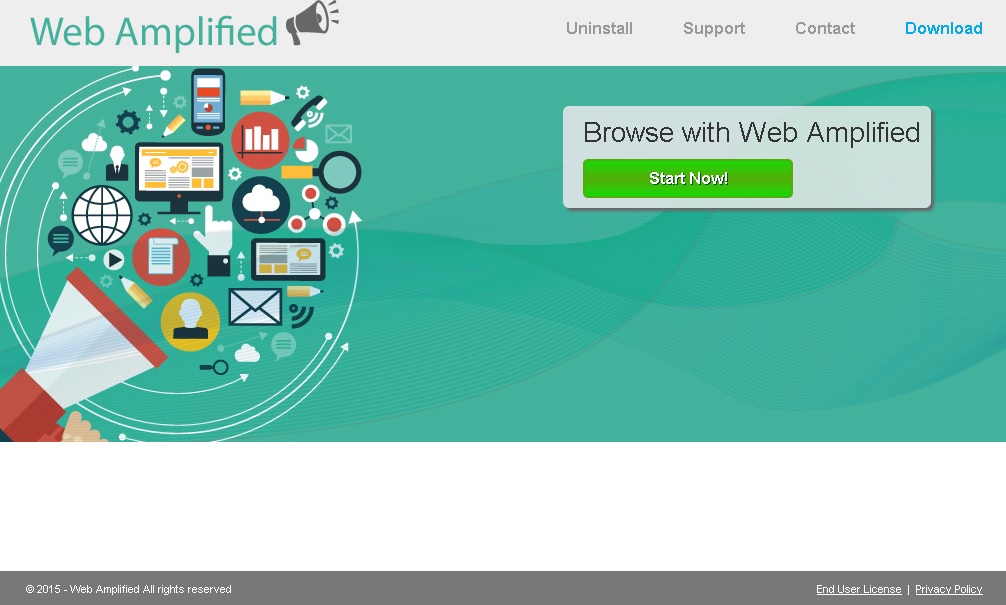
How did I get infected with?
It was mentioned already that Web Amplified has a homepage and it is mywebamplified.com. You can compare this web page to fragilefixer.net, searchmeaven.co, browsergood.info, or any other website belonging to a Super Web application and you will see that they are all the same in every single aspect. This is due to the fact that these websites have been designed with the single purpose to make the apps look decent. However, you will soon realize that despite of the provided download button, the application cannot be downloaded, which should be enough of an evidence for its suspicious nature. Web Amplified has reached your PC together with freeware or its setup was initiated when you clicked some flashy pop-up ad you saw on the web. In both cases your actions are to blame for the infiltration, so make sure you are more careful next time.
Why are these ads dangerous?
Adware applications have one main goal and it is making financial profit for their creators. This means that Web Amplified will be employed by third parties to promote their content and the application’s developers will get paid for that. Also, every time you click a Web Amplified ad, those developers will receive more money. Although this may not seem like a bad thing to you, you should avoid interacting with the ads because they can put your PC at risk of infections. Every ad by Web Amplified you click may lead you to a third-party website that spreads malware. Sometimes, all it takes to get infected is to land on such a website. This is why you should refrain from clicking Web Amplified ads and in order to prevent doing that by accident, you should also delete the corresponding application.
How Can I Remove Web Amplified Ads?
Please, have in mind that SpyHunter offers a free 7-day Trial version with full functionality. Credit card is required, no charge upfront.
If you perform exactly the steps below you should be able to remove the Web Amplified infection. Please, follow the procedures in the exact order. Please, consider to print this guide or have another computer at your disposal. You will NOT need any USB sticks or CDs.
STEP 1: Uninstall Web Amplified from your Add\Remove Programs
STEP 2: Delete Web Amplified from Chrome, Firefox or IE
STEP 3: Permanently Remove Web Amplified from the windows registry.
STEP 1 : Uninstall Web Amplified from Your Computer
Simultaneously press the Windows Logo Button and then “R” to open the Run Command

Type “Appwiz.cpl”

Locate the Web Amplified program and click on uninstall/change. To facilitate the search you can sort the programs by date. review the most recent installed programs first. In general you should remove all unknown programs.
STEP 2 : Remove Web Amplified from Chrome, Firefox or IE
Remove from Google Chrome
- In the Main Menu, select Tools—> Extensions
- Remove any unknown extension by clicking on the little recycle bin
- If you are not able to delete the extension then navigate to C:\Users\”computer name“\AppData\Local\Google\Chrome\User Data\Default\Extensions\and review the folders one by one.
- Reset Google Chrome by Deleting the current user to make sure nothing is left behind
- If you are using the latest chrome version you need to do the following
- go to settings – Add person

- choose a preferred name.

- then go back and remove person 1
- Chrome should be malware free now
Remove from Mozilla Firefox
- Open Firefox
- Press simultaneously Ctrl+Shift+A
- Disable and remove any unknown add on
- Open the Firefox’s Help Menu

- Then Troubleshoot information
- Click on Reset Firefox

Remove from Internet Explorer
- Open IE
- On the Upper Right Corner Click on the Gear Icon
- Go to Toolbars and Extensions
- Disable any suspicious extension.
- If the disable button is gray, you need to go to your Windows Registry and delete the corresponding CLSID
- On the Upper Right Corner of Internet Explorer Click on the Gear Icon.
- Click on Internet options
- Select the Advanced tab and click on Reset.

- Check the “Delete Personal Settings Tab” and then Reset

- Close IE
Permanently Remove Web Amplified Leftovers
To make sure manual removal is successful, we recommend to use a free scanner of any professional antimalware program to identify any registry leftovers or temporary files.