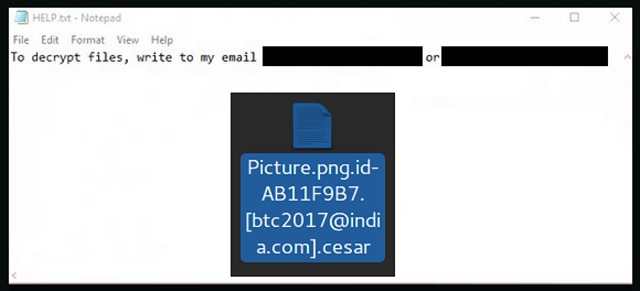Please, have in mind that SpyHunter offers a free 7-day Trial version with full functionality. Credit card is required, no charge upfront.
How to Remove Cesar Ransomware?
Readers recently started to report the following message being displayed when they boot their computer:
“To decrypt files, write to my email ***********”
Do you remember Dharma Ransomware? Meet its latest version – Cesar Ransomware. It goes without saying that this program is bad news. You’re stuck with one especially dangerous and problematic type of virus. Ransomware is dreaded. There is a reason why PC users fear these infections so you’re in for trouble. Cesar Ransomware follows in its ancestor’s footsteps. By using a complicated encrypting algorithm, the parasite locks your files. Yes, all of them. Ransomware aims at creating a mess and confusing its victim. That is precisely what Cesar Ransomware is going to do too. Immediately after it gets installed, the infection scans your PC. It locates all the information that is about to get encrypted that way. You see, Cesar Ransomware doesn’t waste any time. It starts causing harm right away and you should know things only get worse from here. This infection renames your files. You’ll also notice that a brand new extension is added to them. Of course, you should thank the ransomware for that. Did you spot the brand new .cezar or .cesar extension? That means your files have been effectively encrypted and are now inaccessible. Unfortunately, the ransomware’s shenanigans are just getting started. Locking your files isn’t the worst thing these infections have in store. Cesar Ransomware encrypts your music files, your pictures, videos, documents. This pest also works in silence. Hence, your data gets encrypted out of the blue. Keep in mind that if you panic, though, you may easily get scammed. Apart from locking your files, the Cesar infection drops payment instructions. Most ransomware viruses provide rather detailed information about the decryption. However, Cesar Ransomware is quite laconic. In its “HELP.txt” files, you will only find an email address (gladius_rectus@aol.com). As you could imagine, you have to stay away from it. Contacting the parasite’s developers is the last thing you should do because hackers won’t even attempt to help. Those are the very people who locked your files in the first place, remember? They are only trying to trick you into buying a decryptor. This is a dangerous attempt for a fraud so don’t allow crooks to blackmail you. Instead, tackle the virus.
How did I get infected with?
The virus mainly gets distributed online via fake emails. If you discover any suspicious-looking email-attachments in your inbox, simply delete those. Bear in mind that hackers have plenty of unfair, extremely stealthy infiltration tactics. It only takes a single moment of negligence to compromise your safety. On the other hand, removing some vicious parasite takes much more time and effort. Save yourself the hassle and be careful what you click open. The ransomware might get presented as a job application or some other harmless email. You should know better than to open spam emails or messages from unknown senders. Also, many viruses use bogus torrents, corrupted third-party pop-ups and malicious program updates to get installed. You may have downloaded some unverified freeware or shareware bundle as well. Always check out every single bundle instead of rushing. Last but not least, ransomware viruses often use help from Trojans. Check out your computer because Cesar Ransomware may not be the only infection on board.
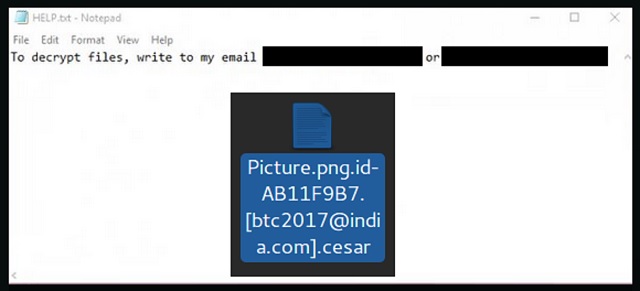
Why is Cesar dangerous?
Unlike many file-encrypting viruses, Cesar doesn’t inform you about the sum you have to pay. That means hackers are willing to negotiate with you in order to steal as much money as possible. Cyber criminals are aiming directly at your bank account. They only encrypt your files because you’ll probably want your data back. We recommend that you always keep backup copies of your important information. This is perhaps the most effective way to protect yourself from ransomware. If your files are safe, these infections can’t scam you. In addition to that, keep in mind that paying a ransom won’t solve your problem. Hackers have no reason whatsoever to keep their end of the bargain. If you’re particularly unlucky, you’ll end up with both your files encrypted and your Bitcoins gone. Forget about the decryptor crooks promise. You can’t trust cyber criminals to provide a decryption key so don’t fall into their trap. To delete Cesar Ransomware manually, please follow our detailed removal guide down below.
Cesar Removal Instructions
Please, have in mind that SpyHunter offers a free 7-day Trial version with full functionality. Credit card is required, no charge upfront.
STEP 1: Kill the Malicious Process
STEP 3: Locate Startup Location
STEP 4: Recover Cesar Encrypted Files
STEP 1: Stop the malicious process using Windows Task Manager
- Open your task Manager by pressing CTRL+SHIFT+ESC keys simultaneously
- Locate the process of the ransomware. Have in mind that this is usually a random generated file.
- Before you kill the process, type the name on a text document for later reference.

- Locate any suspicious processes associated with Cesar encryption Virus.
- Right click on the process
- Open File Location
- End Process
- Delete the directories with the suspicious files.
- Have in mind that the process can be hiding and very difficult to detect
STEP 2: Reveal Hidden Files
- Open any folder
- Click on “Organize” button
- Choose “Folder and Search Options”
- Select the “View” tab
- Select “Show hidden files and folders” option
- Uncheck “Hide protected operating system files”
- Click “Apply” and “OK” button
STEP 3: Locate Cesar encryption Virus startup location
- Once the operating system loads press simultaneously the Windows Logo Button and the R key.
- A dialog box should open. Type “Regedit”
- WARNING! be very careful when editing the Microsoft Windows Registry as this may render the system broken.
Depending on your OS (x86 or x64) navigate to:
[HKEY_CURRENT_USER\Software\Microsoft\Windows\CurrentVersion\Run] or
[HKEY_LOCAL_MACHINE\SOFTWARE\Microsoft\Windows\CurrentVersion\Run] or
[HKEY_LOCAL_MACHINE\SOFTWARE\Wow6432Node\Microsoft\Windows\CurrentVersion\Run]
- and delete the display Name: [RANDOM]

- Then open your explorer and navigate to:
Navigate to your %appdata% folder and delete the executable.
You can alternatively use your msconfig windows program to double check the execution point of the virus. Please, have in mind that the names in your machine might be different as they might be generated randomly, that’s why you should run any professional scanner to identify malicious files.
STEP 4: How to recover encrypted files?
- Method 1: The first and best method is to restore your data from a recent backup, in case that you have one.

- Method 2: File Recovery Software – Usually when the ransomware encrypts a file it first makes a copy of it, encrypts the copy, and then deletes the original. Due to this you may try to use file recovery software to recover some of your original files.
- Method 3: Shadow Volume Copies – As a last resort, you can try to restore your files via Shadow Volume Copies. Open the Shadow Explorer part of the package and choose the Drive you want to recover. Right click on any file you want to restore and click Export on it.