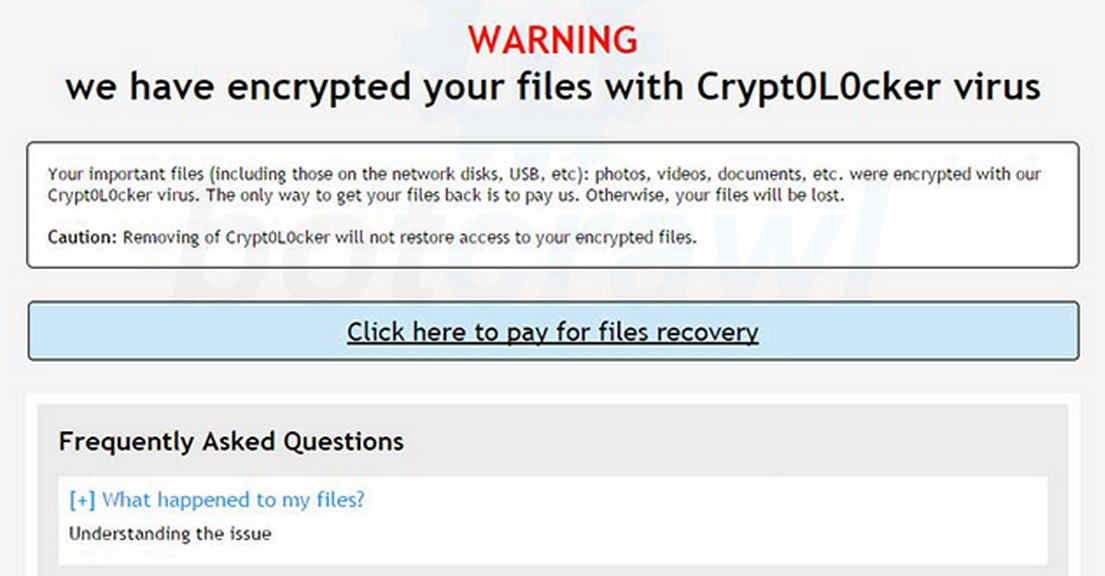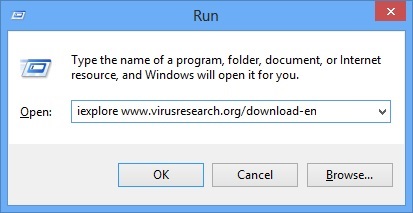Please, have in mind that SpyHunter offers a free 7-day Trial version with full functionality. Credit card is required, no charge upfront.
How to Remove Crypt0L0cker Ransomware?
Crypt0L0cker is a dangerous infection that falls in the category of ransomware. It is classified as such because as soon as it reaches the targeted computer, Crypt0L0cker encrypts all the existing files and blocks access to certain programs and websites. You will be notified about what is happening by a warning message that will appear on your screen. This message will let you know about the encryption of your files and will demand that you make a payment in order to restore them. You will also receive instructions on how to pay the requested amount of money and will be warned against removing the Crypt0L0cker ransomware from your PC. The argument used to convince you not to do it is that the “removing of Crypt0L0cker will not restore access to your encrypted files”. Although this is somewhat true, you should not let the Crypt0L0cker ransomware remain on your system. The infection must be removed immediately when you come across it, and this article will help you do that.
How did I get infected with?
The Crypt0L0cker ransomware does not differ from all other infections of this kind, so it should not surprise you at all that it is mainly distributed through spam emails. This is a distribution method preferred by the developers of ransomware, and it has proven to be very successful. What happens is that suspicious emails from unknown senders containing attachments will appear in your spam folder, and in their subject line it may say “Urgent”, “Pending”,“Important documents attached”, or something similar. Cyber criminals tend to use this tactics because it manages to arouse users’ curiosity and to get as many of them as possible to open the malicious email and the attachment to it. You can imagine what the result will be if you do that – initiating the installation of Crypt0L0cker ransomware or another potentially dangerous infection. Hence, spam emails from unfamiliar senders must be deleted the moment they are encountered in order to prevent harmful infections.
Why is Crypt0L0cker dangerous?
It is really unpleasant and frustrating to have a ransomware infection to deal with as the consequences of its infiltration could be severe. The greatest concern about Crypt0L0cker and other ransomware is associated with the encrypted files. You should know that the majority of ransomware infections make it nearly impossible to decrypt the files, which means that unless you have backed them up, you will not be able to restore them. That means all your stored photos, videos, documents, and other important files gone forever. What is worse, if they contain any essential information such as your bank account details, the cyber criminals behind Crypt0L0cker will surely take advantage of that and you will end up losing money. It is true that you may not be able to decrypt your files if you remove Crypt0L0cker, but that is also not guaranteed even if you pay the requested amount of money. So, it is pointless to do it anyway. We strongly recommend that you do regular file back-ups so that you are prepared for similar issues in future. We also advise you to get rid of the Crypt0L0cker infection because it makes your system vulnerable towards hackers’ attacks. Follow the guidelines below the article to deal with Crypt0L0cker once and for all.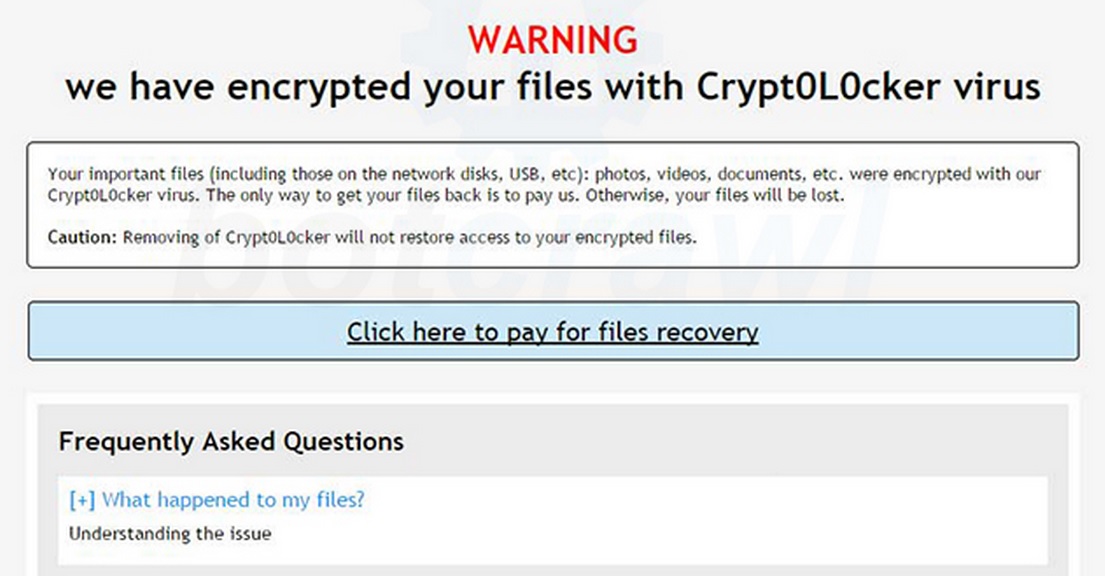
Crypt0L0cker Removal Instructions
Please, have in mind that SpyHunter offers a free 7-day Trial version with full functionality. Credit card is required, no charge upfront.
STEP 1: Start Your Computer into Safe Mode with Networking
- Make sure you do not have any floppy disks, CDs, and DVDs inserted in your computer
- Restart the computer
- When you see a table, start tapping the F8 key every second until you enter the Advanced Boot Options
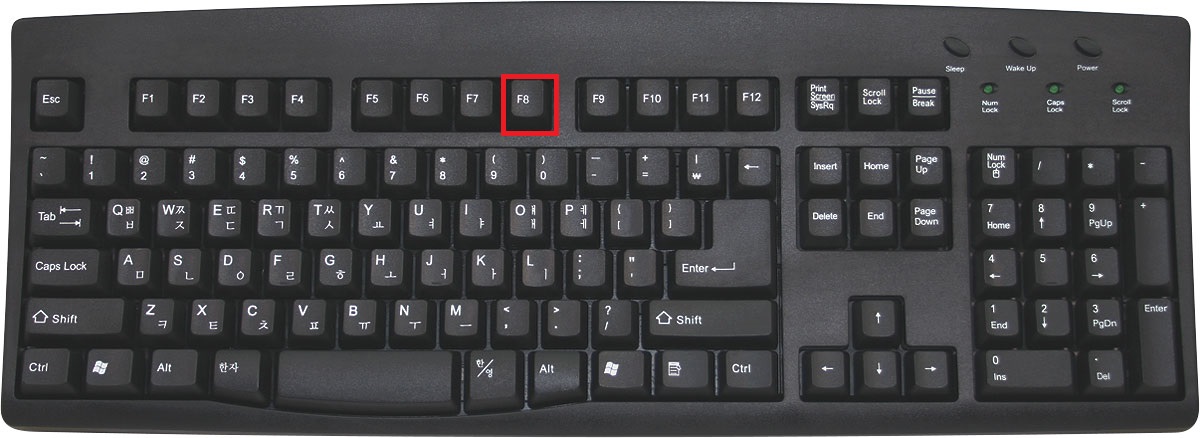
- in the Advanced Boot Options screen, use the arrow keys to highlight Safe Mode with Networking , and then press ENTER.
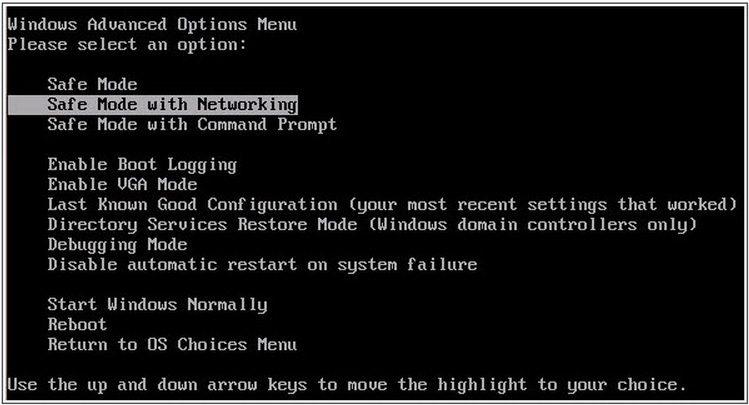
- Once the operating system loads press simultaneously the Windows Logo Button and the R key.
- A dialog box should open. Type iexplore www.virusresearch.org/download-en
- Internet Explorer will open and a professional scanner will prompt to be downloaded
- Run the installer
- Follow the instruction and use the professional malware removal tool to detect the files of the virus.
- After performing a full scan you will be asked to register the software. You can do that or perform a manual removal.
Remove Crypt0L0cker Manually
- Open your task Manager by pressing CTRL+SHIFT+ESC keys simultaneously
- Locate the process of teslacrypt. Have in mind that this is usually a random generated file.
- Before you kill the process, type the name on a text document for later reference.
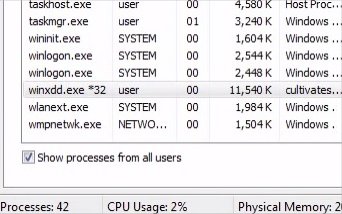
- Open your Windows Registry Editor and navigate to: HKCU\SOFTWARE\Microsoft\Windows\CurrentVersion\Run|winxdd
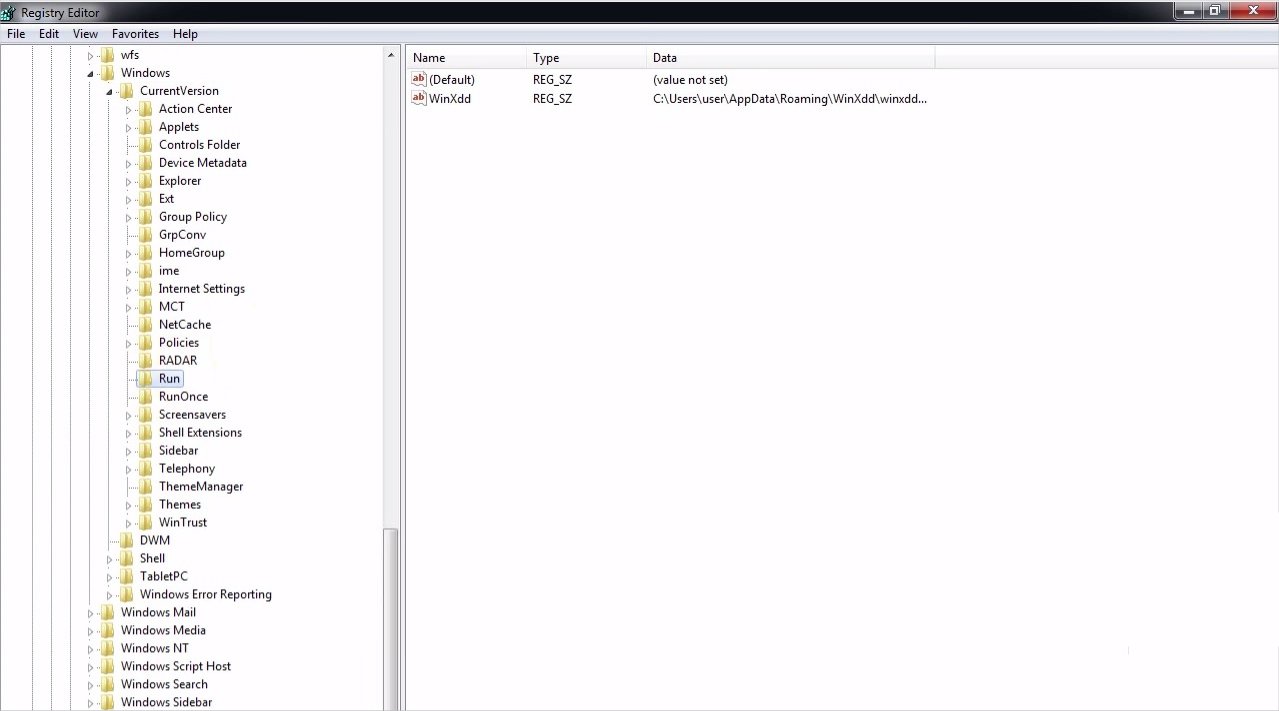
- delete the key.
- Navigate to your %appdata% folder and delete the executable.
- You can alternatively use your msconfig windows program to double check the execution point of the virus. Please, have in mind that the names in your machine might be different as they might change, that’s why you run the professional scanner to identify the files.
Recover the encrypted by Crypt0L0cker files
Use the built in feature of Windows called System Restore. By default the system restore feature is automatically turned on. Windows creates shadow copy snapshots that contain older copies since the system restore was performed. These snapshots will let us to recover any previous version of your file, although it will not be the latest one, still you can recover some important information. Please note, that Shadow Volume Copies are only available with Windows XP SP2, Vista, Windows 7 and Windows 8.
It is always a good idea to use a reputable anti-malware program after manual removal, to prevent this from happening again.