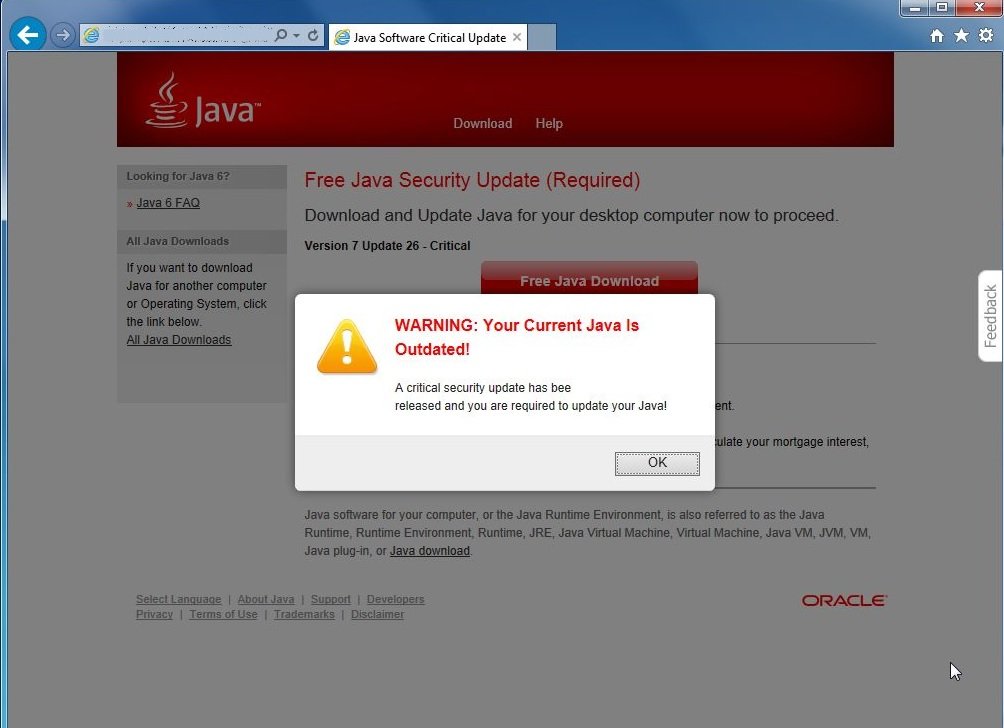Please, have in mind that SpyHunter offers a free 7-day Trial version with full functionality. Credit card is required, no charge upfront.
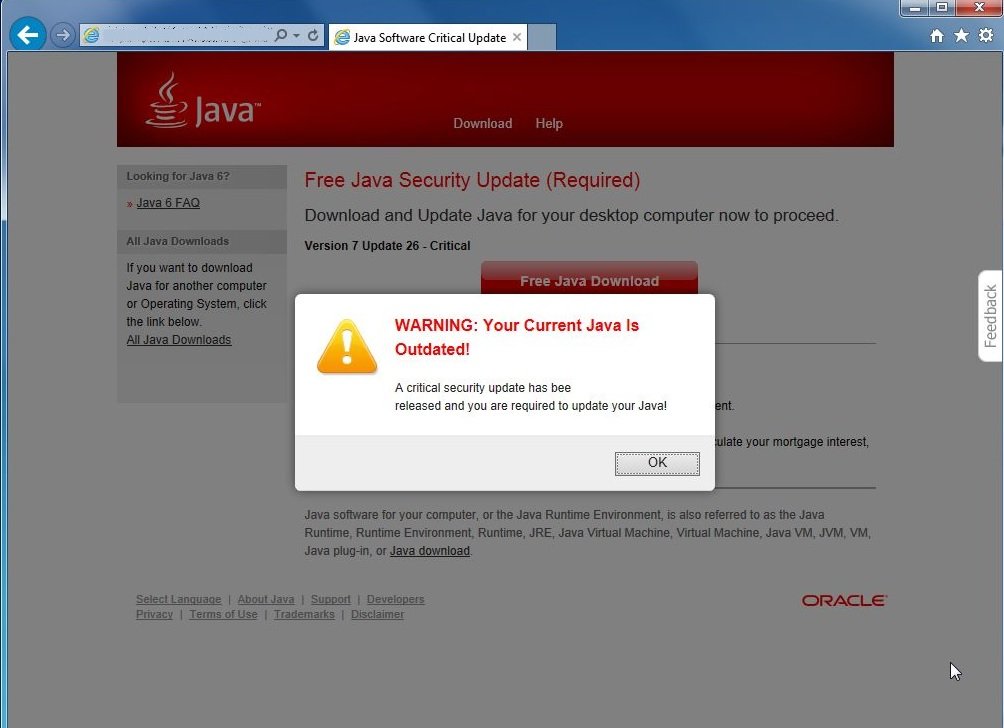
Can’t stop Java Update popups? This page includes information on how to stop the Outdated Java Plugin Detected pop-up
We can tell for certain that you are using the Java plug-in, which is why you should know that many cyber criminals take advantage of the name of this popular application and use it to trick users into installing their malicious software. The Outdated Java Plugin Detected pop-up is just another fake warning you will encounter if an adware or other potentially unwanted program has been installed on your system. What you should do is ignore the notification, find the program responsible for its appearance and remove it from the operating system.
How did I get infected with Outdated Java Plugin Detected pop-up?
You already learned that the Outdated Java Plugin Detected pop-up is most probably generated by an adware application. What we can say for sure is that you did not download that application yourself. It must have landed on your system together with some free app you have recently acquired. This is a common distribution method known as software bundling and it is used by the majority of undesirable programs. If you want to prevent such programs from entering your system, you should only choose reliable software sources and should be very attentive during the installation process.
Why is Outdated Java Plugin Detected pop-up dangerous?
If you let yourself be deceived by Outdated Java Plugin Detected pop-up and click on it, you might be taken to java-updating-now.com, get-new-java.com, java-fast.com or other bogus java update website. There, you will be presented with a supposedly legitimate installer for an update to your Java plug-in. You should not download anything from whichever website you are sent to. What is more, you should worry about the activity of the program responsible for Outdated Java Plugin Detected pop-up. There is no doubt that you cannot expect anything beneficial from it either. This is why you should locate and eliminate it.
How Can I Remove Java Update popups?
Please, have in mind that SpyHunter offers a free 7-day Trial version with full functionality. Credit card is required, no charge upfront.
If you perform exactly the steps below you should be able to remove the fake Java Update infection. Please, follow the procedures in the exact order. Please, consider to print this guide or have another computer at your disposal. You will NOT need any USB sticks or CDs.
STEP 1: Uninstall any adware program from your Add\Remove Programs
STEP 2: Disable popups in Chrome, Firefox or IE
STEP 3: Permanently Remove Java Update fake alerts in the windows registry.
STEP 1 : Uninstall any adware program from Your Computer
Simultaneously press the Windows Logo Button and then “R” to open the Run Command

Type “Appwiz.cpl”

To facilitate the search, please, sort your programs by date. Carefully, review the most recent installed programs first and consider uninstalling all unknown programs. If you are seeing these java update pop-ups then you have been infected with an adware program.
STEP 2 : Remove Java Update pop-ups from Chrome, Firefox or IE
Open Google Chrome
- In the Main Menu, select Tools—> Extensions
- Remove any unknown extensionby clicking on the little recycle bin
If you are not able to delete the extension then navigate to C:\Users\”computer name“\AppData\Local\Google\Chrome\User Data\Default\Extensions\
and review the folders one by one.
- Reset Google Chrome by Deleting the current user to make sure nothing is left behind
- If you are using the latest chrome version you need to do the following
- go to settings – Add person

- choose a preferred name.

- then go back and remove person 1
Open Mozilla Firefox
- Press simultaneously Ctrl+Shift+A
- Disable any unwanted add on
- Open the Firefox’s Help Menu

- Then Troubleshoot information
- Click on Reset Firefox

Open Internet Explorer
- On the Upper Right Corner Click on the Gear Icon
- Go to Toolbars and Extensions
- Disable any unwanted extension.
- On the Upper Right Corner of Internet Explorer Click on the Gear Icon.
- Click on Internet options
- Select the Advanced tab and click on Reset.

- Check the “Delete Personal Settings Tab” and then Reset

- Close IE
Permanently Remove Outdated Java Plugin Detected pop-up Leftovers
To make sure manual removal is successful, I recommend to use a free scanner of any professional antimalware program to identify possible registry leftovers or temporary files.