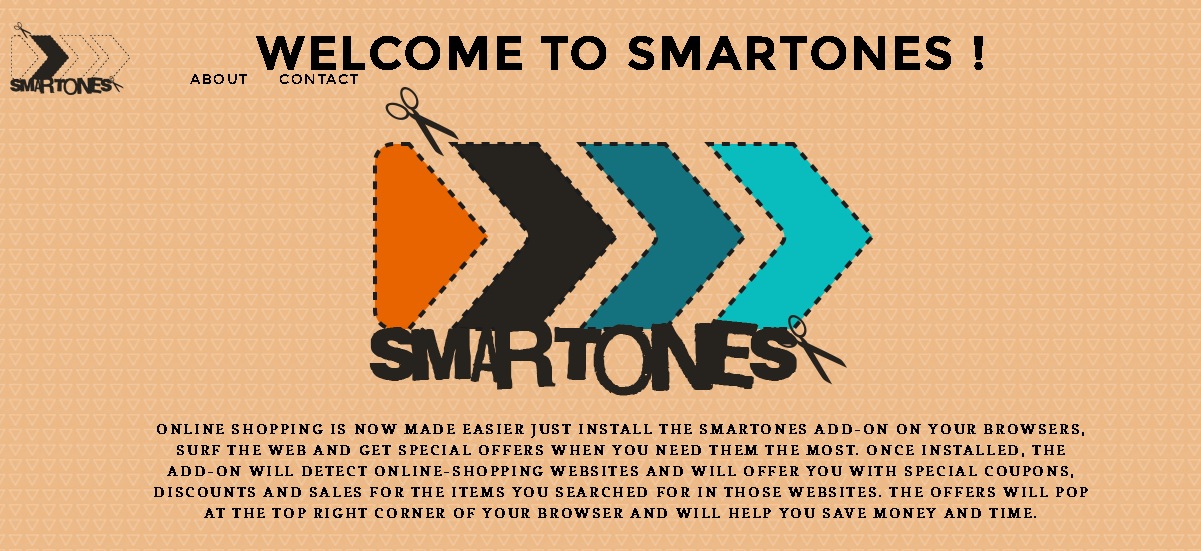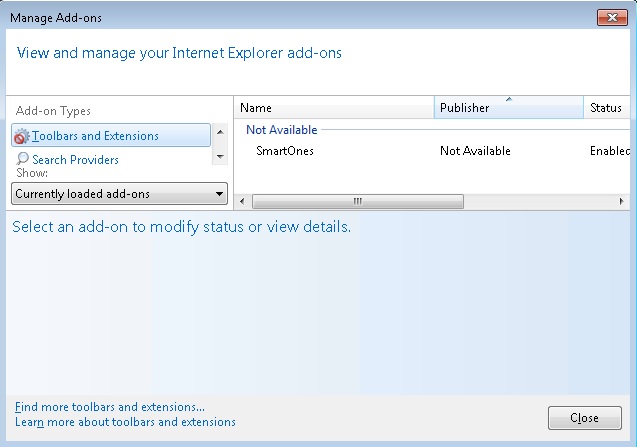Please, have in mind that SpyHunter offers a free 7-day Trial version with full functionality. Credit card is required, no charge upfront.
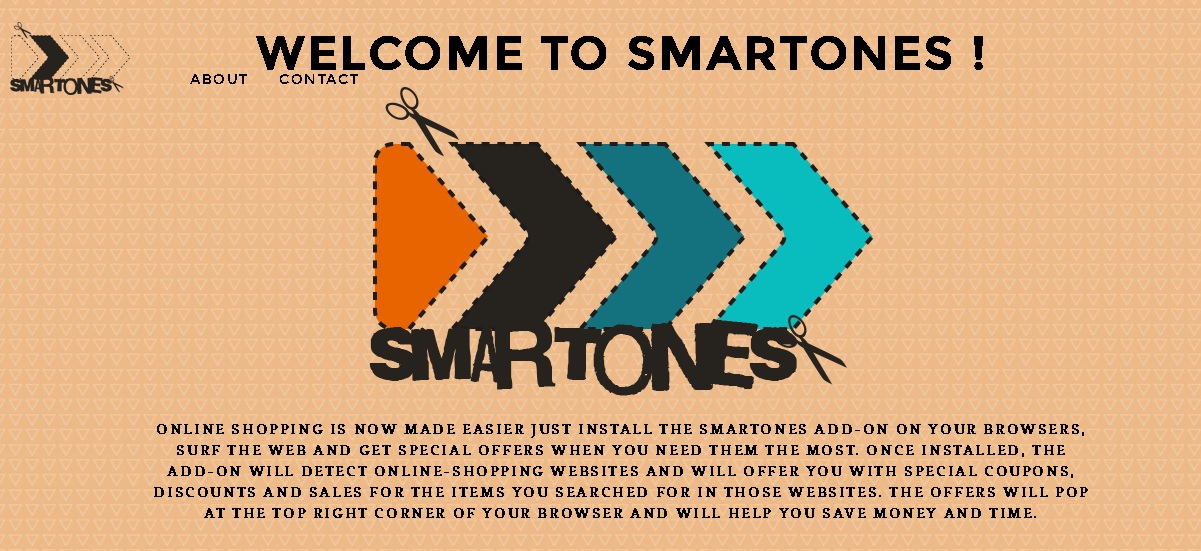
Can’t remove Smart Ones? This page includes Smart Ones Removal instructions!
The free browser extension Smart Ones should help you get special offers when you surf through online shopping websites. Moreover, if you look for a particular item on a certain web store, Smart Ones will present you with special coupons, discounts or sales, which you will find in the top right corner of your browser. Unfortunately, this is all exaggerated and is not very likely to happen. If you install the application, you will soon realize that the coupons and offers it presents you with are not as useful as they are supposed to be. What is more, chances are that a great number of them will be fake or misleading, which is why keeping Smart Ones on your PC is not a good idea.
How did I get infected with Smart Ones?
The Smart Ones add-on is promoted at its official website – smartonestheword.com, however, the setup file that you are supposed to find there is missing. This can only mean that the application is distributed using other methods, such as software bundling. It is important to remember that every time you download a free app from a third-party file sharing website, you are likely to receive a bunch of other additionally installed programs. You can prevent that by choosing official sources and by completing carefully all installation steps of the particular app.
Why are Smart Ones ads dangerous?
Smart Ones can be used by third-party advertisers to present their dubious content to unsuspecting users. You will also find out from the application’s Terms of Use that there is no guarantee that this content is accurate, up-to-date, virus-free, or reliable because Smart Ones is not associated with its third-party affiliates in any way. Also, the add-on is capable of collecting information regarding your browsing habits, which is another reason why you should not trust its ads and permanently remove it from your system.
How Can I Remove Smart Ones Ads?
Please, have in mind that SpyHunter offers a free 7-day Trial version with full functionality. Credit card is required, no charge upfront.
If you perform exactly the steps below you should be able to remove the Smart Ones infection. Please, follow the procedures in the exact order. Please, consider to print this guide or have another computer at your disposal. You will NOT need any USB sticks or CDs.
STEP 1: Uninstall Smart Ones from your Add\Remove Programs
STEP 2: Disable Smart Ones from Chrome, Firefox or IE
STEP 3: Permanently Remove Smart Ones from the windows registry.
STEP 1 : Uninstall Smart Ones from Your Computer
Simultaneously press the Windows Logo Button and then “R” to open the Run Command

Type “Appwiz.cpl”

Locate the Smart Ones program published by Smart Ones and click on uninstall/change. To facilitate the search you can sort the programs by date. review the most recent installed programs first. In general you should remove all unknown programs.
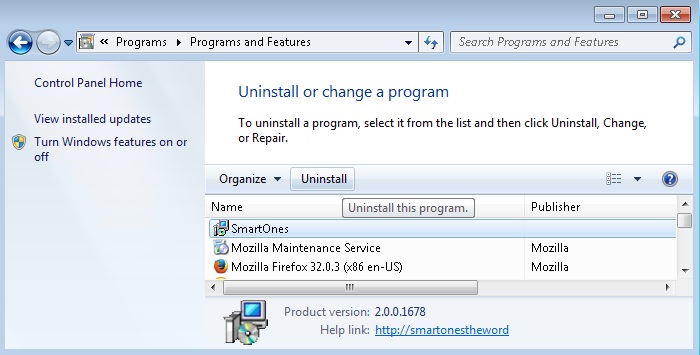
STEP 2 : Remove Smart Ones from Chrome, Firefox or IE
- Open Google Chrome
- In the Main Menu, select Tools—> Extensions
- Remove the Smart Ones Extension by clicking on the little recycle bin
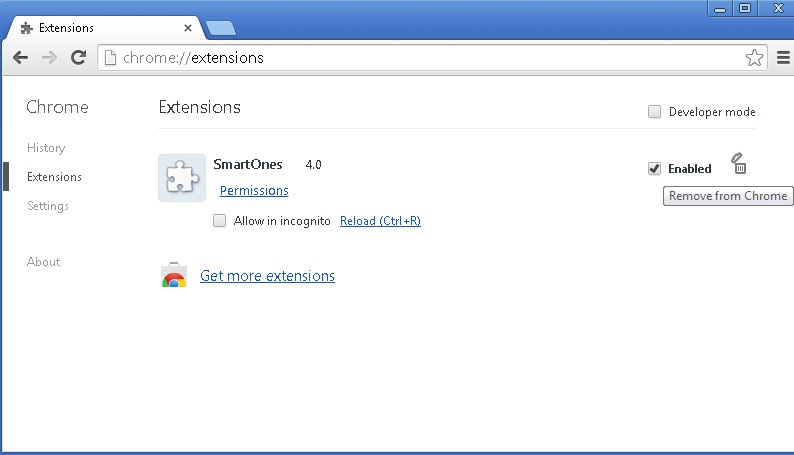
If you are not able to delete the extension then navigate to C:\Users\”computer name“\AppData\Local\Google\Chrome\User Data\Default\Extensions\
and review the folders one by one.
- Reset Google Chrome by Deleting the current user to make sure nothing is left behind
- Open Mozilla Firefox
- Press simultaneously Ctrl+Shift+A
- Disable the Smart Ones add on
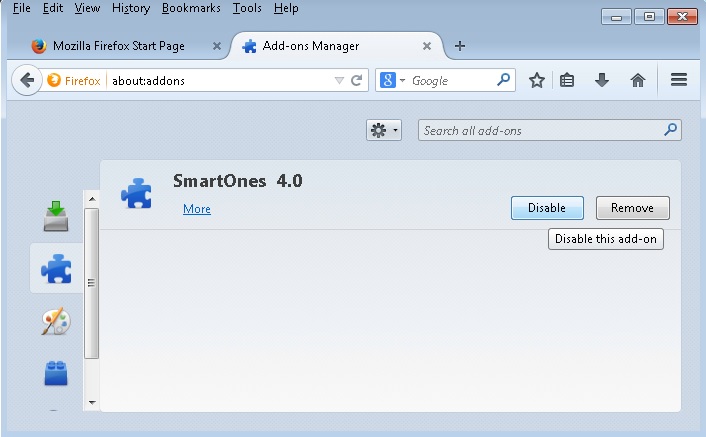
- Open the Firefox’s Help Menu

- Then Troubleshoot information
- Click on Reset Firefox

- Open Internet Explorer
- On the Upper Right Corner Click on the Gear Icon
- Go to Toolbars and Extensions
- Disable the Smart Ones extension.
if the disable button is grayed out, you need to navigate to your Windows Registry and delete the following CLSID {57D3FA94-22A7-47C5-8BCD-892B1F2953CE}
- On the Upper Right Corner of Internet Explorer Click on the Gear Icon.
- Click on Internet options
- Select the Advanced tab and click on Reset.

- Check the “Delete Personal Settings Tab” and then Reset

- Close IE
Navigate to C:\Program Files (x86)\SmartOnes or C:\Program Files\SmartOnes and delete the folder.
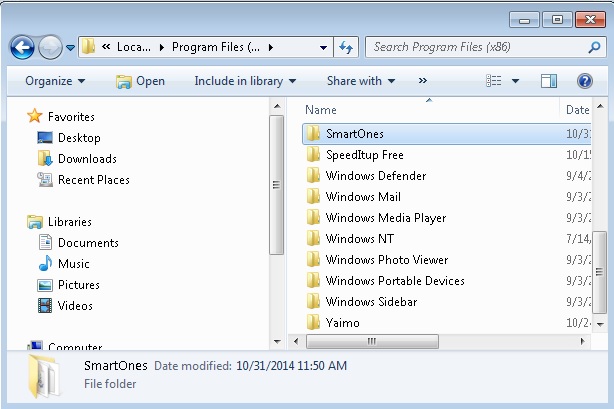
Permanently Remove Smart Ones Leftovers
To make sure manual removal is successful, I recommend to use a free scanner of any professional antimalware program to identify any registry leftovers or temporary files.