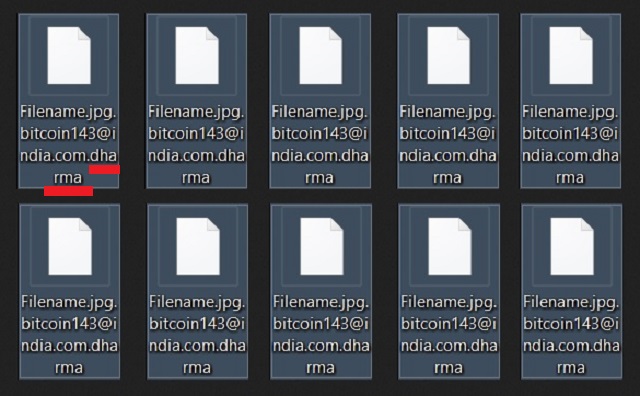Please, have in mind that SpyHunter offers a free 7-day Trial version with full functionality. Credit card is required, no charge upfront.
How to Remove Dharma Ransomware?
Readers recently started to report the following message being displayed when they boot their computer:
ATTENTION!
At the moment, your system is not protected.
We can fix it and restore files.
To restore the system write to this address:
bitcoin143@india.com
One of the worst cyber threats, roaming the web, is without a doubt the ransomware infection. These tools have earned their notoriety. They have amassed quite the reputation. They sneak into your system undetected, and then put you through utter hell. After they invade your PC, they take over and corrupt it. The infection spreads its clutches throughout, and steals control over your data. It locks every single file you have on your computer. No exceptions. Pictures, videos, documents, music, etc. Everything falls under the tool’s grip. And, once it gets encrypted, you cannot access it anymore. The only way to change that is to decrypt it. And, here’s the deal. To get the key to decrypt your data, you have to pay up. That’s the scheme ransomware tools follow. And, that’s the scheme the Dharma ransomware follows. It’s a variant of the Crysis infection of the same category. And, it’s a plague on your PC. It invades, encrypts, and extorts. It’s crucial to understand that playing along does nothing for you. If anything, compliance worsens your predicament. So, don’t follow the infection’s demands. Don’t pay. Don’t comply. It may seem awful to lose all your data, but it’s much better than the alternative. To lose your personal and financial information to strangers. Pick privacy over pictures.
How did I get infected with?
The Dharma menace didn’t just pop up out the blue one day. It may seem that way, but it’s not so. In fact, the tool cannot access your system without your permission. It has to ask whether you consent to install it. And, only after your approval can it enter. So, you take part of the blame for your current predicament. We say ‘part’ because the tool doesn’t just come forward and seek access. Oh, no. That leaves too much room for denial. Instead, it turns to trickery and deceit. It seeks your consent in the sneakiest way possible. More often than not, with the help of the old but gold invasive methods. It can hitch a ride with corrupted inks or sites. Or, hide behind freeware or spam email attachments. It can even pass itself as an Adobe Flash Player or Java update. Did you manage to spot the pattern? Each means of infiltration relies on your carelessness. That a key ingredient, without which, successful invasion is not possible. So, do yourself a favor, and don’t provide it! Improve your chances of keeping your PC infection-free. Be extra vigilant and thorough. Don’t rush and don’t give into gullibility. Choose due diligence over distraction. Even a little extra caution can save you a ton of troubles.
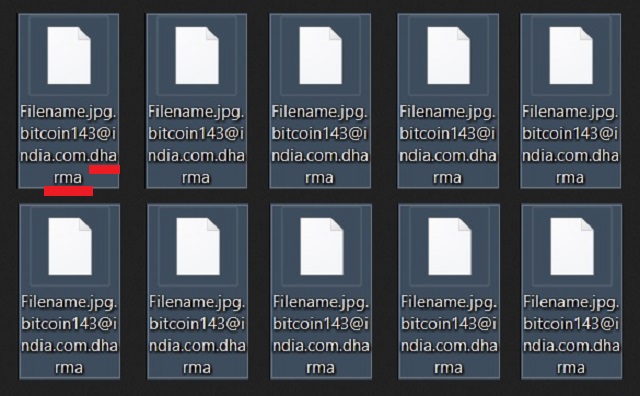
Why is Dharma dangerous?
After the infection’s successful installment, it doesn’t waste time. Pretty soon after it settles, it takes over. The tool encrypts your data and, all of a sudden, you see Dharma everywhere. Each one of your locked files has the Dharma extension at the end. For example, if you had a video called ‘yesterday,’ the program changes it. You’ll find it as ‘yesterday.dharma.’ The extension solidifies the ransomware’s control over your data. It renders them inaccessible. And, you can move or rename them, but that doesn’t change anything. They’re locked. And, the only way to unlock them is with a decryption key. But to get it, you have to place your trust on strangers, using a dangerous cyber plague for monetary gains. In other words, you just can’t win. Think of the battle against the ransomware as rigged. The outcome is known before you even start playing. You’re set up to fail. So, don’t play the game at all! Let’s elaborate. Once Dharma locks your files, it displays a ransom note. It’s a TXT file. It gives you instructions on payment and an email address to contact – bitcoin143@india.com. The requested ransom, it demands for the decryption key, amount to about $500 and $1000. And, the currency is Bitcoin. Say, you have the money. Say, you’re okay with paying these people. What do you expect would happen? Are you that naive to think the exchange will go well? Do you imagine you’ll transfer the money, and all your problems will go away? The extortionists will double-cross you. What if they send you the wrong key? Or, not send you one at all? Or what if they send the right one, but two hours later, your data gets encrypted again. Then, you’re back to square one with less money and exposed privacy. There are so many ways the situations ends bad for you. But, here’s your biggest motivation NOT to pay. If you do, you let the people behind Dharma into your private life. You give them access to your personal and financial details. There isn’t a single scenario where that leads to something positive. Protect your private information! Your files aren’t worth you discarding it. So, discard your data instead. It’s a tough decision to make, but it’s the right one.
Dharma Removal Instructions
Please, have in mind that SpyHunter offers a free 7-day Trial version with full functionality. Credit card is required, no charge upfront.
STEP 1: Kill the Malicious Process
STEP 3: Locate Startup Location
STEP 4: Recover Dharma Encrypted Files
STEP 1: Stop the malicious process using Windows Task Manager
- Open your task Manager by pressing CTRL+SHIFT+ESC keys simultaneously
- Locate the process of the ransomware. Have in mind that this is usually a random generated file.
- Before you kill the process, type the name on a text document for later reference.

- Locate any suspicious processes associated with Dharma encryption Virus.
- Right click on the process
- Open File Location
- End Process
- Delete the directories with the suspicious files.
- Have in mind that the process can be hiding and very difficult to detect
STEP 2: Reveal Hidden Files
- Open any folder
- Click on “Organize” button
- Choose “Folder and Search Options”
- Select the “View” tab
- Select “Show hidden files and folders” option
- Uncheck “Hide protected operating system files”
- Click “Apply” and “OK” button
STEP 3: Locate Dharma encryption Virus startup location
- Once the operating system loads press simultaneously the Windows Logo Button and the R key.
- A dialog box should open. Type “Regedit”
- WARNING! be very careful when editing the Microsoft Windows Registry as this may render the system broken.
Depending on your OS (x86 or x64) navigate to:
[HKEY_CURRENT_USER\Software\Microsoft\Windows\CurrentVersion\Run] or
[HKEY_LOCAL_MACHINE\SOFTWARE\Microsoft\Windows\CurrentVersion\Run] or
[HKEY_LOCAL_MACHINE\SOFTWARE\Wow6432Node\Microsoft\Windows\CurrentVersion\Run]
- and delete the display Name: [RANDOM]

- Then open your explorer and navigate to:
Navigate to your %appdata% folder and delete the executable.
You can alternatively use your msconfig windows program to double check the execution point of the virus. Please, have in mind that the names in your machine might be different as they might be generated randomly, that’s why you should run any professional scanner to identify malicious files.
STEP 4: How to recover encrypted files?
- Method 1: The first and best method is to restore your data from a recent backup, in case that you have one.

- Method 2: File Recovery Software – Usually when the ransomware encrypts a file it first makes a copy of it, encrypts the copy, and then deletes the original. Due to this you may try to use file recovery software to recover some of your original files.
- Method 3: Shadow Volume Copies – As a last resort, you can try to restore your files via Shadow Volume Copies. Open the Shadow Explorer part of the package and choose the Drive you want to recover. Right click on any file you want to restore and click Export on it.