Please, have in mind that SpyHunter offers a free 7-day Trial version with full functionality. Credit card is required, no charge upfront.
This article can help you to remove Belonard Virus. The step by step removal works for every version of Microsoft Windows.
Belonard is a nasty Trojan horse that exploits Remote Code Execution (RCE) vulnerabilities in the Counter Strike 1.6 game client. The Trojan infects your computer once you connect to a corrupted game server. The virus slithers into your system, alters the Registry, and modifies certain boot options and configuration files. Once infiltrated, the Trojan loads together with your OS and runs its malicious operations in the background. This virus is reported to start processes which it camouflages by mimicking legitimate system processes. You are dealing with a sneaky invader. The good news is that this Trojan is not a high-risk virus. Security researches report that Belonard follows programming to promote game servers. In exchange for a fee, the Trojan replaces genuine game servers with promoted ones, as well as displays in-game adverts. The virus is not a direct threat to your system, but don’t let your guard down. This Trojan should not be underestimated. Its components and purposes may change. The threat actors can “re-instruct” the virus to carry dangerous processes. Belonard opens your system vulnerable to malicious interference. Trojan horses, after all, have versatile abilities. They manipulate your system without bothering to seek your consent. Do you think that ends well? Belonard is a hazardous malware. It has no place on your system. Do yourself a huge favor and remove the invader ASAP!
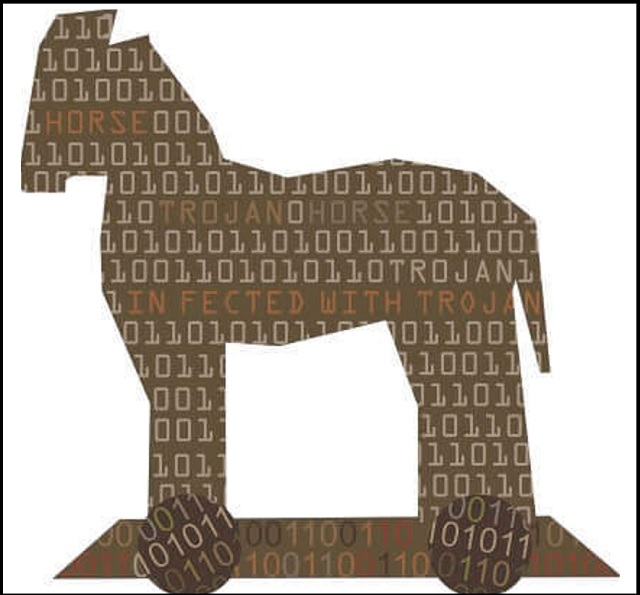
How did I get infected with?
Belonard is spread through a dangerous vulnerability in the Counter Strike 1.6 game client. The scheme is simple: you connect to a corrupted server which injects the virus to your system. Once on board, Belonard performs a complex scan of your system and depending on the obtained data, downloads malicious files. The virus also installs components which prevent you from removing and modifying the dangerous files. The Trojan would then modify your system settings. It spreads its roots around your OS and starts malicious processes. Unlike many other virus distribution methods, this one does not rely on your (the users) naivety. There was no way for you to predict the Trojan’s attack. There are, however, myriads of ways for a virus to reach your system. You can never know where a parasite might strike from. So, at least, avoid the classic Trojan distribution traps. We are talking about torrents, fake updates, corrupted websites, and phishing emails. Even a little extra attention can spare you an avalanche of problems. Do not visit questionable websites. Download software from reliable sources only. And be very careful with your inbox. Treat all unexpected emails as potential threats. Whether it’s an instant message or an email, always take a minute to verify the senders. If, for example, you receive an email from an organization, go to their official website. Compare the email addresses listed there to the questionable one. If they don’t match, delete the pretender.
Why is this dangerous?
Belonard Trojan is a hazardous invader. It slithers into your system and takes control of it. The virus modifies the registry, alters settings, drops files, and starts processes. And this happens without any noticeable symptoms. The Trojan is designed to be stealthy. Even its operations are almost undetectable. And Belonard messes your system a lot. This virus continues to redirect the infected machines to corrupted servers which are designed to execute malicious code. Can you imagine the possible consequences? The Trojan jeopardizes both your security and privacy. This virus may help malware and viruses slither into your system. It may start data harvesting operations, as well as data corruption ones. No one can tell you what the future holds. Only one is known for sure: the hackers won’t do you a favor. They are much more likely to destroy your system and data. Do not test your luck. Find where Belonard lurks and delete it upon detection. Remove this parasite for good!
Manual Belonard Removal Instructions
Please, have in mind that SpyHunter offers a free 7-day Trial version with full functionality. Credit card is required, no charge upfront.
The Belonard infection is specifically designed to make money to its creators one way or another. The specialists from various antivirus companies like Bitdefender, Kaspersky, Norton, Avast, ESET, etc. advise that there is no harmless virus.
If you perform exactly the steps below you should be able to remove the Belonard infection. Please, follow the procedures in the exact order. Please, consider to print this guide or have another computer at your disposal. You will NOT need any USB sticks or CDs.
STEP 1: Track down Belonard related processes in the computer memory
STEP 2: Locate Belonard startup location
STEP 3: Delete Belonard traces from Chrome, Firefox and Internet Explorer
STEP 4: Undo the damage done by the virus
STEP 1: Track down Belonard related processes in the computer memory
- Open your Task Manager by pressing CTRL+SHIFT+ESC keys simultaneously
- Carefully review all processes and stop the suspicious ones.

- Write down the file location for later reference.
Step 2: Locate Belonard startup location
Reveal Hidden Files
- Open any folder
- Click on “Organize” button
- Choose “Folder and Search Options”
- Select the “View” tab
- Select “Show hidden files and folders” option
- Uncheck “Hide protected operating system files”
- Click “Apply” and “OK” button
Clean Belonard virus from the windows registry
- Once the operating system loads press simultaneously the Windows Logo Button and the R key.
- A dialog box should open. Type “Regedit”
- WARNING! be very careful when editing the Microsoft Windows Registry as this may render the system broken.
Depending on your OS (x86 or x64) navigate to:
[HKEY_CURRENT_USER\Software\Microsoft\Windows\CurrentVersion\Run] or
[HKEY_LOCAL_MACHINE\SOFTWARE\Microsoft\Windows\CurrentVersion\Run] or
[HKEY_LOCAL_MACHINE\SOFTWARE\Wow6432Node\Microsoft\Windows\CurrentVersion\Run]
- and delete the display Name: [RANDOM]

- Then open your explorer and navigate to: %appdata% folder and delete the malicious executable.
Clean your HOSTS file to avoid unwanted browser redirection
Navigate to %windir%/system32/Drivers/etc/host
If you are hacked, there will be foreign IPs addresses connected to you at the bottom. Take a look below:

Step 4: Undo the possible damage done by Belonard
This particular Virus may alter your DNS settings.
Attention! this can break your internet connection. Before you change your DNS settings to use Google Public DNS for Belonard, be sure to write down the current server addresses on a piece of paper.
To fix the damage done by the virus you need to do the following.
- Click the Windows Start button to open the Start Menu, type control panel in the search box and select Control Panel in the results displayed above.
- go to Network and Internet
- then Network and Sharing Center
- then Change Adapter Settings
- Right-click on your active internet connection and click properties. Under the Networking tab, find Internet Protocol Version 4 (TCP/IPv4). Left click on it and then click on properties. Both options should be automatic! By default it should be set to “Obtain an IP address automatically” and the second one to “Obtain DNS server address automatically!” If they are not just change them, however if you are part of a domain network you should contact your Domain Administrator to set these settings, otherwise the internet connection will break!!!
- Check your scheduled tasks to make sure the virus will not download itself again.
How to Permanently Remove Belonard Virus (automatic) Removal Guide
Please, have in mind that once you are infected with a single virus, it compromises your whole system or network and let all doors wide open for many other infections. To make sure manual removal is successful, we recommend to use a free scanner of any professional antimalware program to identify possible virus leftovers or temporary files.



