Please, have in mind that SpyHunter offers a free 7-day Trial version with full functionality. Credit card is required, no charge upfront.
How to Remove Promored Ransomware?
Promored is the name of a ransomware threat. It gets its name from the extension, it places, when it locks your data. Let’s explain. The infection uses deception and finesse to slither into your system. Then, once inside, corruption ensues. The tool uses cryptography algorithms to encrypt your data. Every file, you have on your computer, gets affected. Nothing escapes the reach of the ransomware. Pictures, documents, archives, videos, music. You get the point. The tool locks every single one, and adds the ‘.promored’ extension at the end. Thus, solidifying its grip. Say, you have a photo called ‘today.jpg.‘ Well, once the infection’s done with it, it becomes ‘today.jpg.promored.‘ And, when that happens, you can no longer access your data. Everything becomes unusable. You can attempt to rename them, but that won’t help. The only way to rd yourself of the cyber threat’s clutches, is to pay up. After encryption, the infection demands payment for your data’s release. It’s a classic extortion scheme. The infection demands payment for your files’ decryption. The cyber extortionists promise that, after you pay, you’ll get the means to free your files. Do NOT trust them! These are untrustworthy, malicious individuals, who seek to scam you. You have zero guarantees that compliance will have a positive outcome. Don’t give these people money on blind faith. Do NOT comply.
How did I get infected with?
The ransomware invaded via trickery. Tools, like Promored, prey on your carelessness to gain entry. They rely on your distraction, naivety, and haste. And, if provide those, it eases their infiltration. So, don’t! The usual antics, includes the old bit gold invasive methods. Like, hiding behind corrupted links, sites, or torrents. Or, using spam email messages, and posing as a fake update. And, of course, freeware is an option, as well. It provides one of the easiest methods for invasion. That’s because, most users are pretty careless, when dealing with such installs. They rush through the installation process, and don’t bother doing due diligence. They don’t read terms and conditions, or look for the fine print. And, that carelessness is what leads to infections. Always make sure to do your due diligence. Even a little extra attention can save you a ton of troubles. Don’t rush, but take your time. Don’t rely on luck or chance, but be vigilant. Caution helps you keep an infection-free PC. The lack thereof has the opposite outcome.
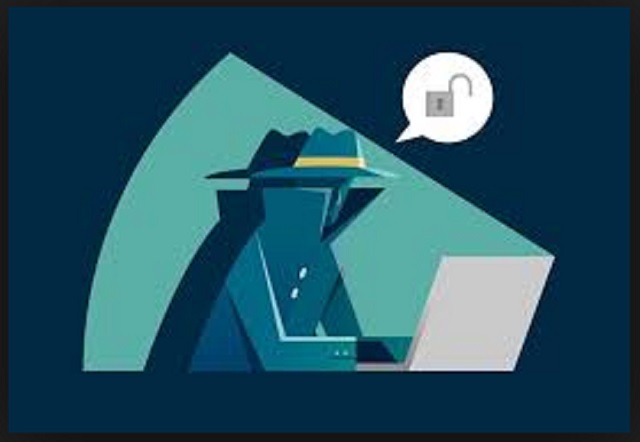
Why is Promored dangerous?
Once Promored finishes the encryption process, it leaves you a note. It’s usually a text file, and you can find it on your Desktop. As well as, a copy of it in each folder, containing locked data. It reads a pretty standard message. The gist of it is that if you follow instructions, you’ll get sent a decryption key. Apply it, and your files gets unlocked. It sounds simple, doesn’t it? Well, it’s not that straightforward. Yes, these people promise to send you the key, you need. But they give no guarantees that they will follow through. All, you get, is their word. And, that’s hardly reliable, coming from unknown individuals with agendas. Strangers, who seek to exploit your naivety for monetary gain. Don’t play their game by complying. You’ll regret it. Think about your options. If you pay, there are a few scenarios that can unfold. They can double-cross you, and NOT send you the promised key. Or, they can send one that proves to be useless. And, even if you get the right key, don’t jump for joy yet. Think about what you pay for. You pay the ransom to remove the encryption. But the infection, that performed the encryption, remains. You don’t solve the problem itself, you get rid of a mere symptom. Don’t waste your money. Don’t comply with these cyber kidnappers’ demands.
Promored Removal Instructions
Please, have in mind that SpyHunter offers a free 7-day Trial version with full functionality. Credit card is required, no charge upfront.
STEP 1: Kill the Malicious Process
STEP 3: Locate Startup Location
STEP 4: Recover Promored Encrypted Files
STEP 1: Stop the malicious process using Windows Task Manager
- Open your task Manager by pressing CTRL+SHIFT+ESC keys simultaneously
- Locate the process of the ransomware. Have in mind that this is usually a random generated file.
- Before you kill the process, type the name on a text document for later reference.

- Locate any suspicious processes associated with Promored encryption Virus.
- Right click on the process
- Open File Location
- End Process
- Delete the directories with the suspicious files.
- Have in mind that the process can be hiding and very difficult to detect
STEP 2: Reveal Hidden Files
- Open any folder
- Click on “Organize” button
- Choose “Folder and Search Options”
- Select the “View” tab
- Select “Show hidden files and folders” option
- Uncheck “Hide protected operating system files”
- Click “Apply” and “OK” button
STEP 3: Locate Promored encryption Virus startup location
- Once the operating system loads press simultaneously the Windows Logo Button and the R key.
- A dialog box should open. Type “Regedit”
- WARNING! be very careful when editing the Microsoft Windows Registry as this may render the system broken.
Depending on your OS (x86 or x64) navigate to:
[HKEY_CURRENT_USER\Software\Microsoft\Windows\CurrentVersion\Run] or
[HKEY_LOCAL_MACHINE\SOFTWARE\Microsoft\Windows\CurrentVersion\Run] or
[HKEY_LOCAL_MACHINE\SOFTWARE\Wow6432Node\Microsoft\Windows\CurrentVersion\Run]
- and delete the display Name: [RANDOM]

- Then open your explorer and navigate to:
Navigate to your %appdata% folder and delete the executable.
You can alternatively use your msconfig windows program to double check the execution point of the virus. Please, have in mind that the names in your machine might be different as they might be generated randomly, that’s why you should run any professional scanner to identify malicious files.
STEP 4: How to recover encrypted files?
- Method 1: The first and best method is to restore your data from a recent backup, in case that you have one.

- Method 2: File Recovery Software – Usually when the ransomware encrypts a file it first makes a copy of it, encrypts the copy, and then deletes the original. Due to this you may try to use file recovery software to recover some of your original files.
- Method 3: Shadow Volume Copies – As a last resort, you can try to restore your files via Shadow Volume Copies. Open the Shadow Explorer part of the package and choose the Drive you want to recover. Right click on any file you want to restore and click Export on it.


