Please, have in mind that SpyHunter offers a free 7-day Trial version with full functionality. Credit card is required, no charge upfront.
How to Remove Pumax Ransomware?
Readers recently started to report the following message being displayed when they boot their computer:
Your databases, files, photos, documents and other important files are encrypted and have the extension: .pumax
The only method of recovering files is to purchase an decrypt software and unique private key.
After purchase you will start decrypt software, enter your unique private key and it will decrypt all your data.
You need to contact us by email pumarestore@india.com send us your ID and wait for further instructions. For you to be sure, that we can decrypt your files – you can send us 1-3 any not very big encrypted files and we will send you back it in a original for Free.
Discount 50% available if you contact us first 72 hours.
Pumax is yet another ransomware. This virus sneaks into your device and wrecks everything. It messes with your entire system and throws you in a whirlwind of issues. The virus modifies the Registry, alters settings, drops files, and starts malicious processes. This, of course, happens without any noticeable symptoms. You cannot catch the virus in time to prevent the infection. Once it gets your system under control, Pumax wastes no time and detects your personal files. The virus targets the user-generated data. It’s after your multimedia, pictures, databases, documents, and archives. It locates your precious files and locks them with a strong encryption algorithm. The virus locks your files and prevents you from viewing and editing them. You can still see their icons, but you cannot open them. You would notice that all corrupted files have the .Pumax extension. That’s the ransomware’s signature. The nasty cryptoparasite gets your valuable data under lock and key and drops a text file named readme.txt which is its ransom note. This document briefly explains your situation and lists the hackers’ demands. They want you to contact them via email and to wait for further instructions. Do not contact the criminals. They want to involve you in negotiations. That’s not a good idea. These criminals are master deceivers. They know how to manipulate people. Don’t test your luck. You cannot win against them. Your best course of action is the immediate removal of the virus. Get rid of Pumax before it causes even more damage. Clean your system ASAP!
How did I get infected with?
Pumax ransomware relies on the classic distribution strategies. It uses torrents, corrupted links, fake updates, and, of course, spam emails. These methods share something in common. To succeed, they rely on your carelessness. The ransomware preys on your naivety. Pumax lurks in the shadows and waits for you to make a mistake. All it needs one moment of carelessness. Do not let your guard down! Not even for a second. You can never know where a virus might strike from. No anti-virus app can protect you if you give into recklessness. Only your caution is strong enough to protect your device. Always pay attention to the red flags. Be vigilant and doubting. Don’t visit shady websites. Download software from reputable platforms only. And, of course, be very careful with your inbox. The good old spam emails are still the number one cause of virus infections. Treat all unexpected messages as potential threats. If you receive an unexpected email, from your bank, for example, don’t open it. Verify its sender first. Visit the bank’s official website. Compare the email addresses listed there to the questionable one. If they don’t match, delete the pretender. Always take the time to do your due diligence!
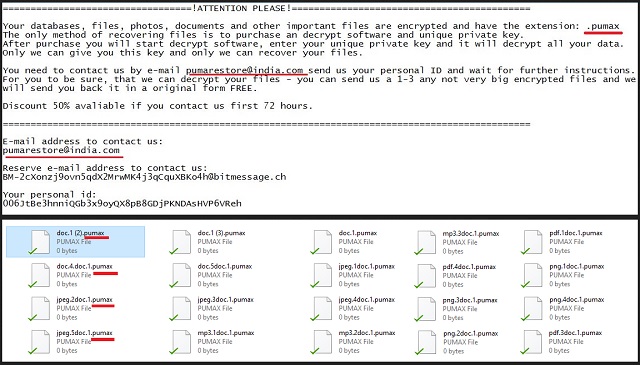
Why is Pumax dangerous?
Pumax ransomware is a complete and utter menace. This virus throws you in a whirlwind of problems. It sneaks into you your device and wrecks it. The virus corrupts your data. To restore it, it wants you to contact unknown criminals. Do not do it! Don’t get in touch with these experienced manipulators. They will threaten, humiliate and terrorize you. They’ll do anything to get your money. The threat actors promise a lot, but can you trust their word? You cannot! The hackers tend to ignore the victims once they get what they want. Not to mention that they may not be able to restore your files. There are many cases where the victims received decryption tools which are either worthless or works just partially. Furthermore, the decryption process removes the lock, but it doesn’t delete the virus. Are you willing to restore your data only to have re-encrypted hours later? How many times are you willing to pay for your own files. Do not give into naivety. Don’t become a sponsor of criminals. Consider discarding your files. Of course, if you have file backups, you can use them to restore your data. Just make sure you have deleted the virus before you start restoring your files! Remove Pumax the first chance you get! The sooner this ransomware is gone, the better!
Pumax Removal Instructions
Please, have in mind that SpyHunter offers a free 7-day Trial version with full functionality. Credit card is required, no charge upfront.
STEP 1: Kill the Malicious Process
STEP 3: Locate Startup Location
STEP 4: Recover Pumax Encrypted Files
STEP 1: Stop the malicious process using Windows Task Manager
- Open your task Manager by pressing CTRL+SHIFT+ESC keys simultaneously
- Locate the process of the ransomware. Have in mind that this is usually a random generated file.
- Before you kill the process, type the name on a text document for later reference.

- Locate any suspicious processes associated with Pumax encryption Virus.
- Right click on the process
- Open File Location
- End Process
- Delete the directories with the suspicious files.
- Have in mind that the process can be hiding and very difficult to detect
STEP 2: Reveal Hidden Files
- Open any folder
- Click on “Organize” button
- Choose “Folder and Search Options”
- Select the “View” tab
- Select “Show hidden files and folders” option
- Uncheck “Hide protected operating system files”
- Click “Apply” and “OK” button
STEP 3: Locate Pumax encryption Virus startup location
- Once the operating system loads press simultaneously the Windows Logo Button and the R key.
- A dialog box should open. Type “Regedit”
- WARNING! be very careful when editing the Microsoft Windows Registry as this may render the system broken.
Depending on your OS (x86 or x64) navigate to:
[HKEY_CURRENT_USER\Software\Microsoft\Windows\CurrentVersion\Run] or
[HKEY_LOCAL_MACHINE\SOFTWARE\Microsoft\Windows\CurrentVersion\Run] or
[HKEY_LOCAL_MACHINE\SOFTWARE\Wow6432Node\Microsoft\Windows\CurrentVersion\Run]
- and delete the display Name: [RANDOM]

- Then open your explorer and navigate to:
Navigate to your %appdata% folder and delete the executable.
You can alternatively use your msconfig windows program to double check the execution point of the virus. Please, have in mind that the names in your machine might be different as they might be generated randomly, that’s why you should run any professional scanner to identify malicious files.
STEP 4: How to recover encrypted files?
- Method 1: The first and best method is to restore your data from a recent backup, in case that you have one.

- Method 2: File Recovery Software – Usually when the ransomware encrypts a file it first makes a copy of it, encrypts the copy, and then deletes the original. Due to this you may try to use file recovery software to recover some of your original files.
- Method 3: Shadow Volume Copies – As a last resort, you can try to restore your files via Shadow Volume Copies. Open the Shadow Explorer part of the package and choose the Drive you want to recover. Right click on any file you want to restore and click Export on it.


