Please, have in mind that SpyHunter offers a free 7-day Trial version with full functionality. Credit card is required, no charge upfront.
How to Remove Tfude Ransomware?
Readers recently started to report the following message being displayed when they boot their computer:
———————— ALL YOUR FILES ARE ENCRYPTED ————————
Don’t worry, you can return all your files!
All your files documents, photos, databases and other important are encrypted with strongest encryption and unique key.
The only method of recovering files is to purchase decrypt tool and unique key for you.
This software will decrypt all your encrypted files.
What guarantees do we give to you?
You can send one of your encrypted file from your PC and we decrypt it for free.
But we can decrypt only 1 file for free. File must not contain valuable information
Don’t try to use third-party decrypt tools because it will destroy your files.
Discount 50% available if you contact us first 72 hours.
——————————————————————————–
To get this software you need write on our e-mail:
pdfhelp@india.com
Reserve e-mail address to contact us:
pdfhelp@firemail.cc
Your personal ID:
gn28J8jlD4HsFmWsC7ICtz5tvA4TWciOClMyzXacp9s1gW0
Tfude is the name, given to the latest ransomware threat. It belongs to the Djvu family, and is a variant of that cyber menace. Tfude is a horrendous infection. It uses encryption algorithms to lock your data. And, then, proceeds to extort you for their release. It wastes no time, and acts up as soon as it invades. While locking your data, it displays a Windows Update pop-up alert on your Desktop. It does so as not to alarm you. Once it’s done, the pop-up is gone, and in its place, you find a ransom note. The infection leaves you a text file, called “_openme.txt.” It also appears in each folder that contains affected files. It’s pretty simple. The ransomware explains your predicament, and gives you instructions to follow. That is, if you wish to regain control of your files. There are users who wouldn’t give it a second thought. They’d decide to comply, and pay up. Don’t be like those users. Do NOT pay! Don’t feed into the false promises of cyber criminals. All, you have to go on, is their word. Ask yourself, can you trust the words of strangers with malicious intentions? The answer is ‘no.’ Don’t make that mistake. Don’t reach out to these people, and don’t pay them. If you do, it won’t get your files back. It will cost you. Save your money, time, and energy.
How did I get infected with?
Infections, like Tfude, are sneaky. They resort to all manner of slyness and finesse. And, manage to slip by you unnoticed. If you wonder how that’s possible, the answer is simple. It’s because of you. Well, rather, because of your carelessness. Let’s explain. Like most threats, ransomware tools turn to trickery to invade. They hide behind freeware, fake updates, corrupted torrents. There’s a myriad of methods, they can use to conceal their presence. It’s up to you to spot them. You have to catch them in the act of attempting invasion. And, prevent their success. Caution helps you do that. Carelessness does not. The infections prey on your carelessness. They hope you rush, and give into naivety. That you skip doing any due diligence, and leave your fate to chance. Don’t! Choose the opposite approach, and be extra vigilant. Remember! Attention helps you to keep an infection-free PC. The lack thereof does not.
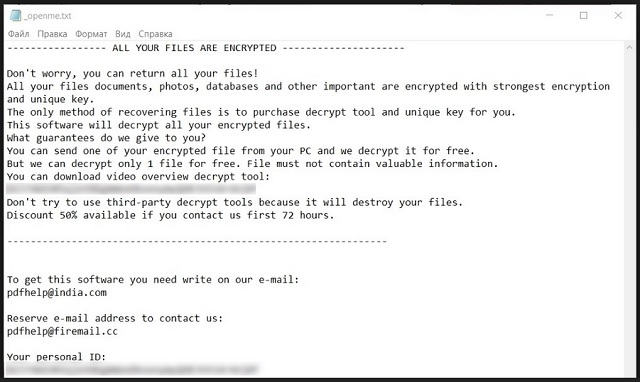
Why is Tfude dangerous?
Tfude acts up, and locks every file, you keep on your computer. Pictures, documents, music, videos, archives. Nothing escapes its clutches. The infection attaches a special extension at the end of each one. If you have a photo called ‘two.jpg,’ it becomes ‘two.jpg.tfude.’ When the extension is in place, you can no longer access your files. The ransomware tries to convince you that can change, if you comply. It claims that if you contact them via email, they’ll send you back detailed instructions. Follow these instructions, and they’ll give you the decryption key you need to free your files. It sounds simple enough, doesn’t it? Well, remember, you’re left on the mercy of cyber criminals. There aren’t enough ways to stress that. You’re dealing with untrustworthy people with malicious intentions. And, you have zero guarantees they’ll do what they promised. They even touch on that in their ransom note. They claim they’ll decrypt one of your files, in good faith. But only if it’s a file of no importance, and doesn’t contain “valuable information.” The cyber extortionists even try to scare you into compliance. They say that, if you take longer than 72 hours to contact them, the ransom is higher. Supposedly, you get a 50% discount if you reach out within that time limit. Don’t buy their lies. No matter when you contact them, the ransom amount will be high. Ransomware threats tend to demand anywhere from 500 to 1000 US Dollars, in Bitcoin. Sometimes, it extends even that. Save your money, and don’t pay them a dime. You can’t trust them to send the decryption key, you need. They can send the wrong one, or not send one at all. And, even you get the wrong one, there’s still a ransomware on your PC. Think about it. The decryption key removes the encryption, not the infection. Don’t pay.
Tfude Removal Instructions
Please, have in mind that SpyHunter offers a free 7-day Trial version with full functionality. Credit card is required, no charge upfront.
STEP 1: Kill the Malicious Process
STEP 3: Locate Startup Location
STEP 4: Recover Tfude Encrypted Files
STEP 1: Stop the malicious process using Windows Task Manager
- Open your task Manager by pressing CTRL+SHIFT+ESC keys simultaneously
- Locate the process of the ransomware. Have in mind that this is usually a random generated file.
- Before you kill the process, type the name on a text document for later reference.

- Locate any suspicious processes associated with Tfude encryption Virus.
- Right click on the process
- Open File Location
- End Process
- Delete the directories with the suspicious files.
- Have in mind that the process can be hiding and very difficult to detect
STEP 2: Reveal Hidden Files
- Open any folder
- Click on “Organize” button
- Choose “Folder and Search Options”
- Select the “View” tab
- Select “Show hidden files and folders” option
- Uncheck “Hide protected operating system files”
- Click “Apply” and “OK” button
STEP 3: Locate Tfude encryption Virus startup location
- Once the operating system loads press simultaneously the Windows Logo Button and the R key.
- A dialog box should open. Type “Regedit”
- WARNING! be very careful when editing the Microsoft Windows Registry as this may render the system broken.
Depending on your OS (x86 or x64) navigate to:
[HKEY_CURRENT_USER\Software\Microsoft\Windows\CurrentVersion\Run] or
[HKEY_LOCAL_MACHINE\SOFTWARE\Microsoft\Windows\CurrentVersion\Run] or
[HKEY_LOCAL_MACHINE\SOFTWARE\Wow6432Node\Microsoft\Windows\CurrentVersion\Run]
- and delete the display Name: [RANDOM]

- Then open your explorer and navigate to:
Navigate to your %appdata% folder and delete the executable.
You can alternatively use your msconfig windows program to double check the execution point of the virus. Please, have in mind that the names in your machine might be different as they might be generated randomly, that’s why you should run any professional scanner to identify malicious files.
STEP 4: How to recover encrypted files?
- Method 1: The first and best method is to restore your data from a recent backup, in case that you have one.

- Method 2: File Recovery Software – Usually when the ransomware encrypts a file it first makes a copy of it, encrypts the copy, and then deletes the original. Due to this you may try to use file recovery software to recover some of your original files.
- Method 3: Shadow Volume Copies – As a last resort, you can try to restore your files via Shadow Volume Copies. Open the Shadow Explorer part of the package and choose the Drive you want to recover. Right click on any file you want to restore and click Export on it.


